Overview
The KingswaySoft JDBC Driver provides several licensing options tailored to your development needs:
- Developer License: Perfect for developers building applications. Redistribution rights are not included.
- Single Server License: Designed to run the JDBC drivers in a server environment, in which case all licenses activated are tied to the server instance. Redistribution rights are not included.
- OEM Developer License: An enhanced developer license that includes redistribution rights. With this option, you receive a text-based license file that can be directly added to your connection string to enable the license.
Single Server and Developer Licenses
Both the Single Server and Developer Licenses require activation. Here’s how to get started.
Launching the License Manager
To open the License Management Interface, execute the following command in your command-line interface:
java -jar kingswaysoft.jdbc.jar
Once launched, you’ll see several buttons to help with license activation or deactivation:
- Change/Update License Key: Activate a new license or update an existing one.
- Install License File: Install a license file you have received from us, this is generally used when your computer system does not have an Internet connection, and you have sent us an activation request via Email.
- Initialize OEM License: Enter and validate your OEM license to access all connection management features.
- Deactivate License: Deactivate the license so you can move it to a new server. This only applies for Single Server licenses.
- JDBC Connection Manager: The JDBC connection manager dialog is for configuring and managing connections to various APIs. The connection manager facilitates precise customization of connection settings, including but not limited to connection string building, proxy setup, and connection testing.

You can add or modify the Commercial License through the following dialog. If your machine has internet access, utilize the web service to directly generate the license file. For JDBC use within an intranet environment, select the email option to receive the license via email.
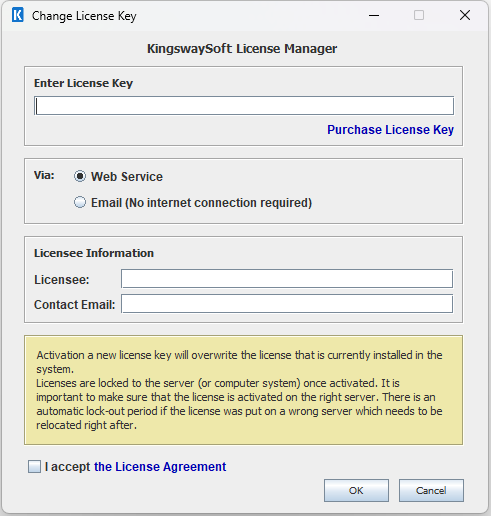
If a license file is received via email, it can be installed using the "Install License File" feature within the License Management Interface.
Activation via License Manager Console
On Linux servers or other systems where the Java graphical interface is not available, license management can instead be performed via the terminal.
To perform license management operations via the terminal, including license installation, execute the following command:
java -jar kingswaysoft.jdbc.jar -license
You will be prompted with the following license management operations:
- Activate a license using a subscription key.
- Install license using a provided license file.
- Display the licensing status of the software.
- Generate an offline activation request.
Simply choose an option and follow the on-screen prompts to enter required information.

OEM License
You can enter and validate your OEM license using the OEM License dialog below. Once validated, you’ll have full access to all connection management features.
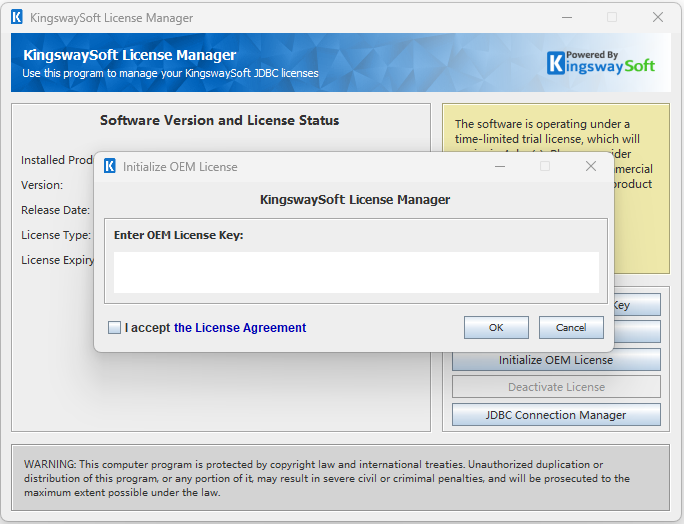
You can also use the driver without installing a license by adding an 'OemKey' property into the connection string or by specifying it in the connection properties.
Connection connection = DriverManager.getConnection
("jdbc:kingswaysoft:ServiceName=Crelate;OemKey=oemkey", null);
Properties connectionProps = new Properties(); connectionProps.put("OemKey", "oemkey"); Connection connection = DriverManager.getConnection ("jdbc:kingswaysoft:ServiceName=Crelate;", connectionProps);

