Using the SAP Connection Manager
The SAP Connection Manager is an SSIS connection manager that can be used to establish connections with SAP Server. It allows you to specify how you want to connect to SAP.
To add a SAP connection to your SSIS package, right-click in the Connection Managers area, and choose "New Connection..." from the context menu.

You will be prompted the following window, where you can choose the "SAP (KingswaySoft)" item to add the connection.
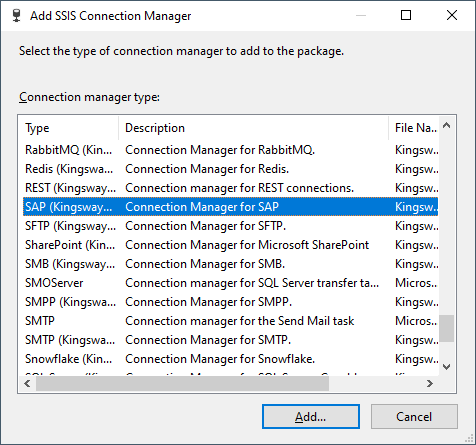
SAP Connection Manager contains the following three pages which configure how to connect to the SAP service:
- General
- Advanced Settings
- More Info
General Page
The General page of SAP Connection Manager allows you to specify the general settings of the connection.
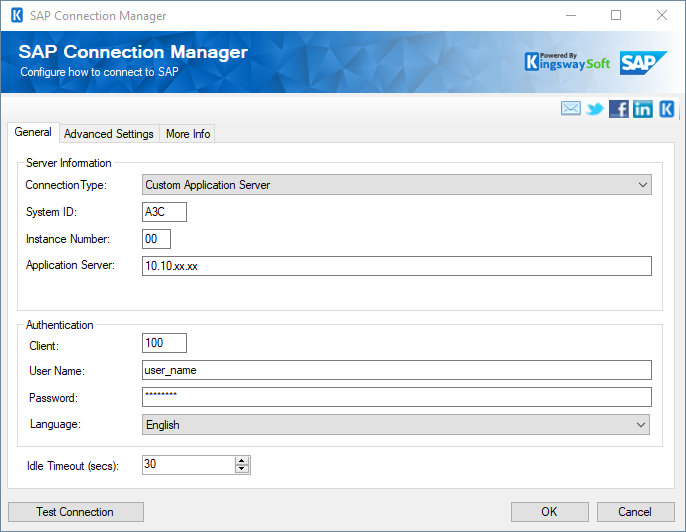
- Server Information
-
- Connection Type
-
There are two options available under the Connection Type tab:
- Group/Server Selection
- Custom Application Server
- Group/Server Selection
- System ID
-
The System Id that will be used for authentication.
- Instance Number
-
The Instance Number you are connecting to
- Application Server (when Custom Application Server is selected)
-
The server to connect to your instance.
- Group/Server (when Group/Server Selection is chosen)
-
Specify the group/server
- Message Server (when Group/Server Selection is chosen)
-
The message server to be specified.
- Connection Type
- Authentication
-
- Client
-
The Instance Type option allows you to specify what SAP instance you are connecting.
- User Name
-
The User Name option allows you to specify the user account that you want to use to connect to your SAP system.
- Password
-
The Password that will be used for authentication.
- Language
-
The Language option can be used to display localized fields for a specified list of languages.
- Idle Timeout (secs)
-
The Timeout (secs) option allows you to specify the maximum number of seconds that the SAP Connection Manager will wait while trying to establish a connection with the SAP service.
- Test Connection
-
After you have provided all connection information, you may click the "Test Connection" button to test if you can successfully log in to SAP.
Advanced Settings Page
The Advanced Settings page of SAP Connection Manager allows you to specify a proxy server in order to connect to the SAP service.
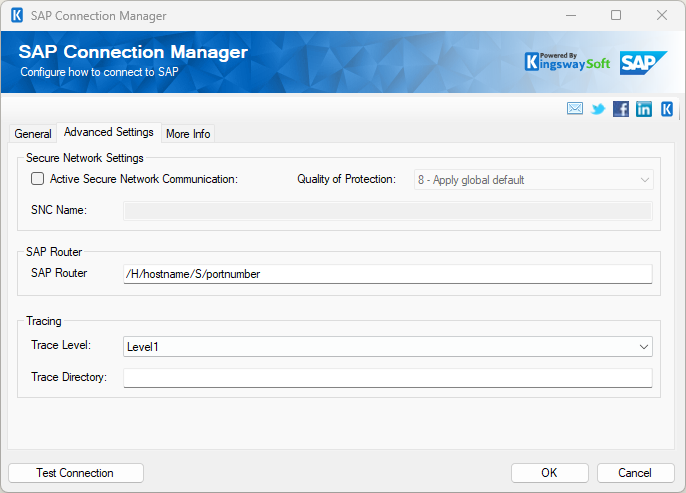
- Secure Network Settings
-
- Active Secure Network Communication
-
The Active Secure Network Communication option allows you to enhance your network security monitoring
- Quality of Protection
-
Using the Quality of Protection option, you can select the desired server protection to connect to SAP.com.
- SNC Name
-
The SNC Name option allows you to specify the SNC Name for the connection.
- SAP Router
-
- SAP Router
-
The SAP Router allows you to define how a SAP Router connects and routes traffic between clients and SAP System.
- Tracing
-
- Trace Level
-
The Trace Level drop-down allows you to select the monitoring and analysis mode of system activity. You can select from the following options:
- Cb Rfc
- InternalAPI
- Level1
- Level2
- Level3
- Level4
- Locking
- Metadata
- Network
- None
- ParameterData
- Performance
- PublicAPI
- RemoteFunctionCell
- RfcData
- SessionProvider
- SetValue
- Cb Rfc
- Trace Directory
-
Using the Trace Directory option allows you to set the directory path to connect to your SAP instance.
More Info Page
The More Info page shows some basic information about the toolkit. On this page, you can find the version information of the toolkit.


