Using the SAP RFC Destination Component
The SAP RFC Destination Component is an SSIS data flow pipeline component that can be used to write data to your SAP.com instance. The SAP RFC Destination component can also be used as a Source component.
The SAP RFC Destination Component includes the following four pages to configure how SSIS writes data to SAP.com:
- General
- Mapping
- Outputs
- Error Handling
General Page
The General page allows you to specify the general settings of the destination component.
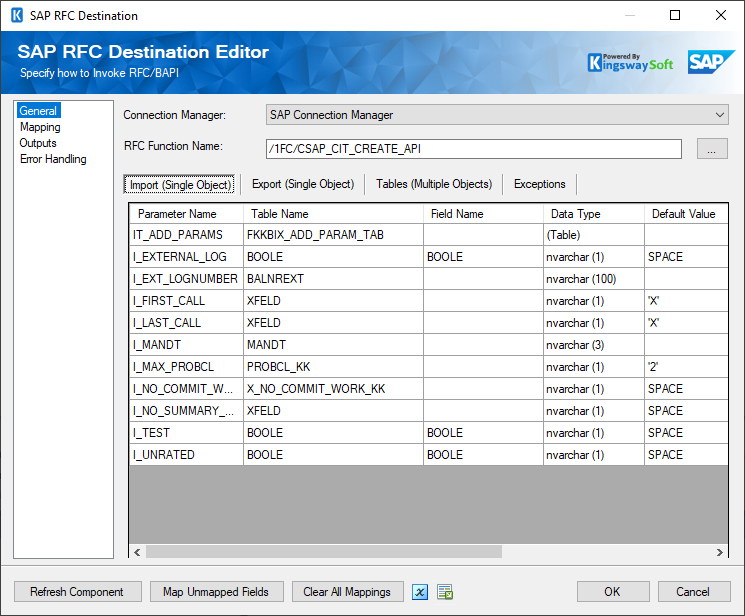
- SAP Connection Manager
-
The SAP destination component requires a SAP connection in order to connect to your SAP.com instance. The SAP Connection Manager option will show all SAP connection managers that are available in the current SSIS package.
- RFC Function Name
-
Click on the ellipsis button to search for the function. You could perform a search for the function by clicking on the ellipsis button and bringing up the below window. Wildcard asterisk (*) can be used to search. This will bring up the RFC function name and the RFC function group respectively.
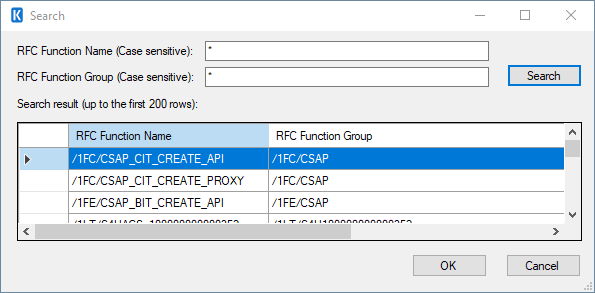
The grid in the component shows the different tabs that can be configured for the RFC function. This is similar to the traditional stored procedures where input, output and exceptions can be setup. There are four tabs which you could work with.
- Import (Single Object): The input of the function being called. For example, which table you are working with, assign tables, field names, datatypes etc. Please refer to the above image (General page).
- Export (Single Object): This would return a structured values. And this can be assigned to the default output if required.
- Import (Single Object): The input of the function being called. For example, which table you are working with, assign tables, field names, datatypes etc. Please refer to the above image (General page).
-
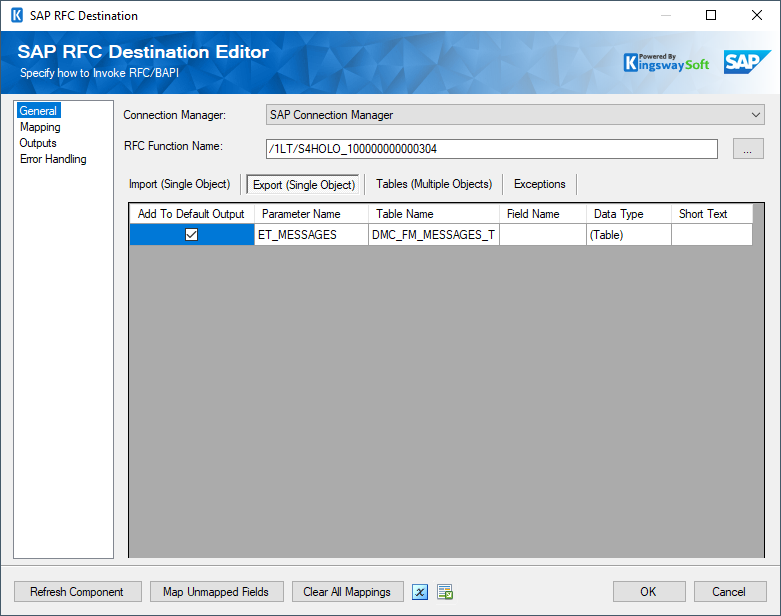
Tables (Multiple Objects): Table can behave like an input, or added as an output.
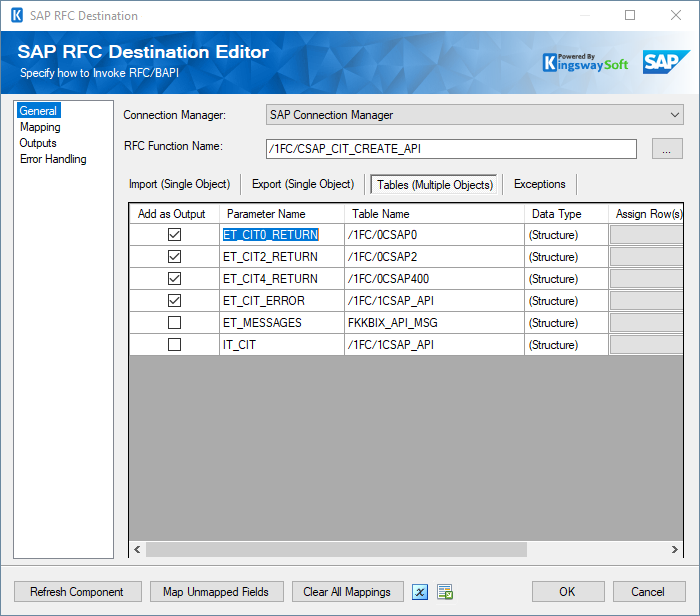
-
Exceptions: Exceptions.
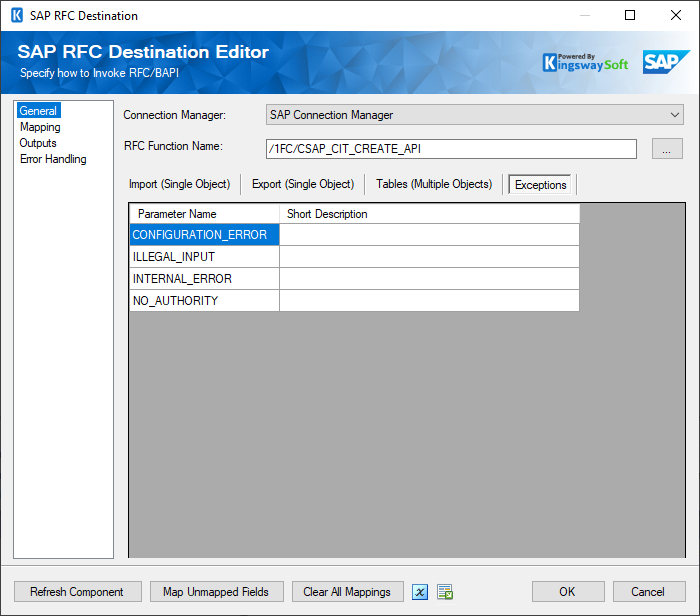
- Refresh Component
-
By clicking the Refresh Component button, the component will retrieve the latest data from SAP and update each field.
The Refresh Component feature has been designed to minimize any additional rework. Particularly, the component will only update all existing fields to the latest SAP metadata without actually deleting and re-creating them. This would otherwise cause rework if you have a downstream pipeline component mapped to such field
- Expression fx Icon
-
Click the blue fx icon to launch the SSIS Expression Editor to enable dynamic updates of the property at run time.
- Generate Documentation Icon
-
Click the Generate Documentation icon to generate a Word document that describes the component's metadata, including relevant mapping and more.
Mapping Page
The Mapping page of the SAP Destination Component allows you to map input columns to SAP fields.
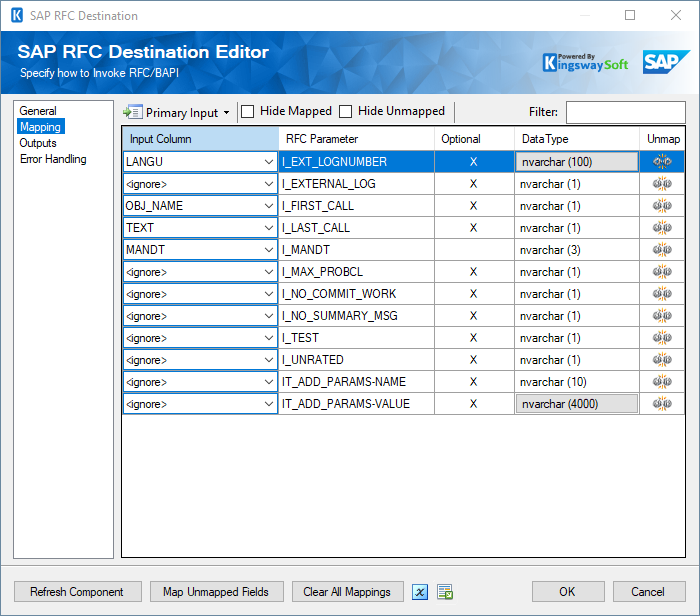
- Primary Input
-
The drop-down menu lists all of the available inputs. “Hide Unmapped” or “Hide Mapped” options can be enabled to filter the fields that are either mapped or unmapped.When a primary input row matches a row in the lookup table a matched row is produce
The grid on the Columns page contains eight columns:
- Parameter Name: This option allows you to specify the parameter name that will hold the value of your API key.
- Table Name: Select the Table Name from the dropdown list based on the prior configuration.
- Field Name: Column that will be retrieved from input data.
- Data Type: Select the Data Type drop down of the field type.
- Default Value: Provide a default value for the field.
- Optional: Optional field.
- Assign Value(s): Assign values to rows.
- Short Text: Short description.
Outputs Page
The Outputs page of the SAP Destination Component allows you to specify how to invoke RFC/BAPI.
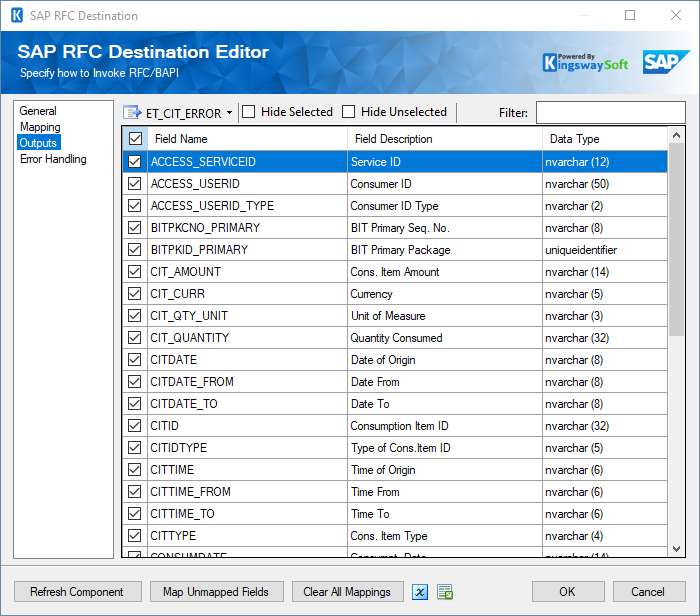
- Primary Input
-
The drop-down menu lists all of the available inputs.
- Hide Selected Fields
-
When the Hide Selected Fields checkbox is checked selected input parameters will be hidden.
- Hide Unselected Fields
-
When the Hide Unselected Fields checkbox is checked unselected input parameters will be hidden.
- Filter
-
The input parameters that are visible can be filtered by entering text in the Filter text box.
The grid on the Columns page contains five columns:
- Selection: Allows you to select the rows that you require to map.
- Field Name: Column that will be retrieved from input data.
- IsKey: Enables Key.
- Field Description: The description field displays a description of the endpoint.
- Data Type: The target SAP field's data type.
Error Handling Page
The Error Handling page allows you to specify how errors should be handled when they happen.
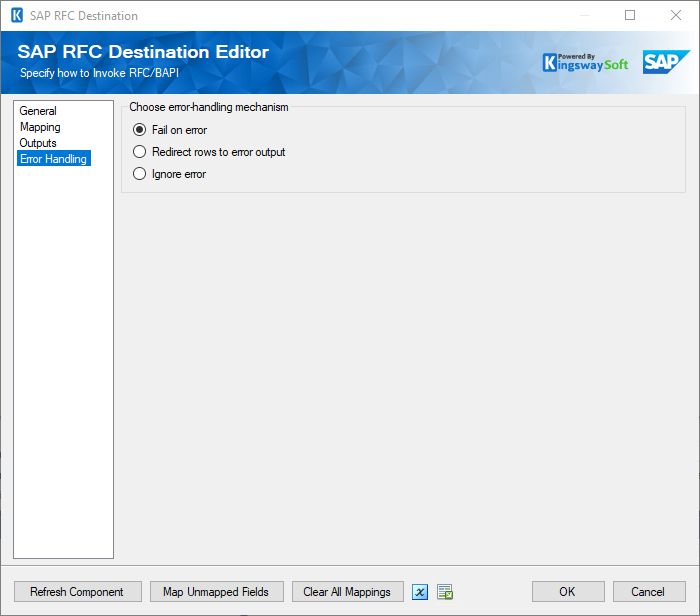
There are three options available:
- Fail on error
- Redirect rows to error output
- Ignore error
When the Redirect rows to error output option is selected, rows that failed to write to SAP will be redirected to the 'Error Output' output of the Destination Component. As indicated in the screenshot below, the green or blue output connection represents rows that were successfully written, and the red 'Error Output' connection represents erroneous rows. The 'ErrorMessage' output column found in the 'Error Output' may contain the error message that was reported by SAP or the component itself.
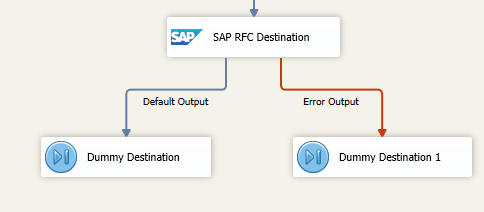
Note: Use extra caution when selecting the Ignore error option, since the component will remain silent for any errors that have occurred.

