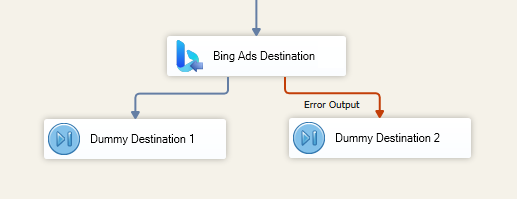Bing Ads Destination Component
The Bing Ads Destination Component is an SSIS data flow pipeline component that can be used to write data to Bing Ads services.
See Bing Ads Connection Manager for how to connect to Bing Ads Service and see Bing Ads Source component for how to retrieve data from Bing Ads.
The component includes the following three pages to configure writing data to Bing Ads.
- General
- Columns
- Error Handling
General Page
The General page allows you to specify general settings for the Bing Ads Destination component.

- Connection Manager
-
The Bing Ads Destination Component requires a connection in order to connect to Bing Ads. The Connection Manager drop-down will show a list of all connection managers that are available in your current SSIS package.
- Bing Ads Service
-
The Bing Ads Services that are available for the instance will be shown in this field.
- Bing Ads Operation
-
The available Bing Ads Operation based on the selected Service.
- Batch Size
-
The Batch Size lets you specify how many records to send per service call to Bing Ads.
- Account Id
-
This option allows you to specify the Account Id you want to work with.
- Campaign Id
-
The Campaign ID can be specified in the field.
- Ad Group Id
-
The Ad Group ID can be specified in the field.
- Sub Operation Properties
-
Depending on the selected service or operation, additional properties may be available on the General page of the component.
- Refresh Component Button
-
Clicking the Refresh Component button causes the component to retrieve the latest metadata and update each field to its most recent metadata.
- Map Unmapped Fields Button
-
By clicking this button, the component will try to map any unmapped attributes by matching their names with the input columns from upstream components.
- Clear All Mappings Button
-
By clicking this button, the component will reset (clear) all your mappings in the destination component.
- Expression fx Icon
-
Click the blue fx icon to launch SSIS Expression Editor to enable dynamic updates of the property at run time.
- Generate Documentation Icon
- Click the Generate Documentation icon to generate a Word document that describes the component's metadata including relevant mapping, and so on.
Columns Page
The Columns page of the Bing Ads Destination Component allows you to map the columns from upstream components to the Bing Ads fields.
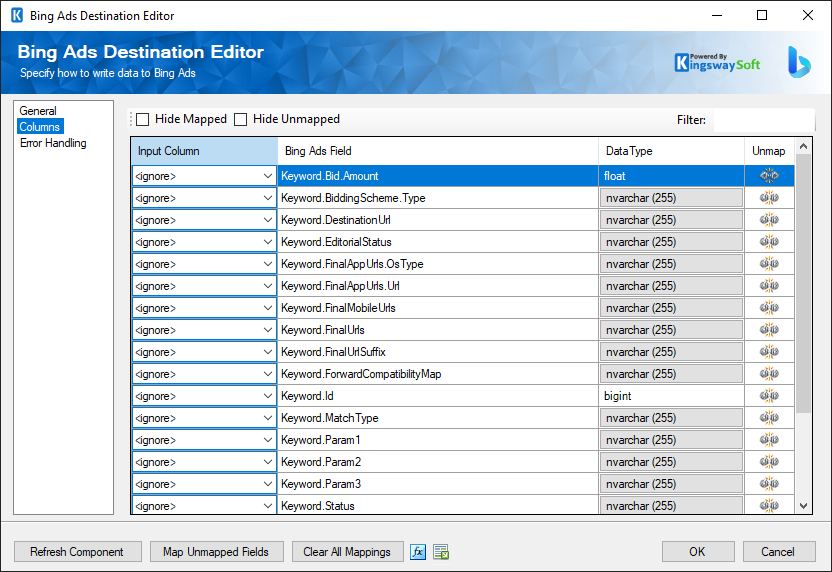
The Columns page contains a grid that consists of four columns as shown below:
- Input Column: You can select an input column from an upstream component for the corresponding Bing Ads Field.
- Bing Ads Field: The field that you are writing data to.
- Data Type: This column indicates the type of value for the current field.
- Unmap: This column can be used to unmap the field from the upstream input column, or otherwise it can be used to map the field to an upstream input column by matching its name if the field is not currently mapped.
Error Handling Page
The Error Handling page allows you to specify how errors should be handled when they happen.
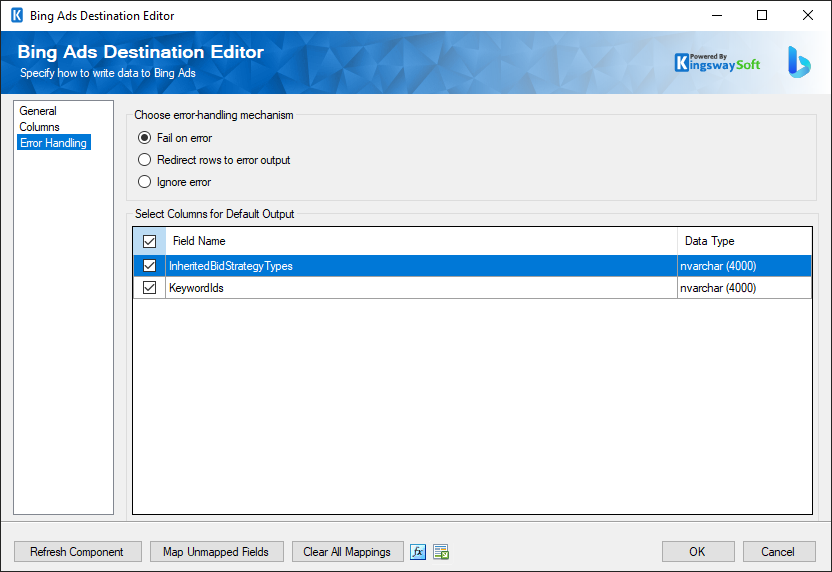
There are three options available:
- Fail on error
- Redirect rows to error output
- Ignore error
When the Redirect rows to error output option is selected, rows that failed to write to Bing Ads will be redirected to the 'Error Output' output of the Destination Component. As indicated in the screenshot below, the blue output connection represents rows that were successfully written, and the red 'Error Output' connection represents erroneous rows. The 'ErrorMessage' output column found in the 'Error Output' may contain the error message that was reported by Bing Ads or the component itself.