Dynamics 365 Finance & Operations
Building the JDBC URL
After installing the license, access the connection management page by executing the command java -jar kingswaysoft.jdbc.jar. Enter the necessary details, and the program will automatically generate the JDBC connection URL. Users can click Test Connection to test the generated URL and Copy to Clipboard to copy the connection string for use within the application where the JDBC driver is being used.
Note: If the license is not installed, you can still use the connection manager to generate a JDBC URL; however, the 'Test Connection' feature will be disabled.
General Page
The General page of AX Connection Manager allows you to specify the general settings of the connection. Specifically, this is where you enter authentication information for your Dynamics AX connection.
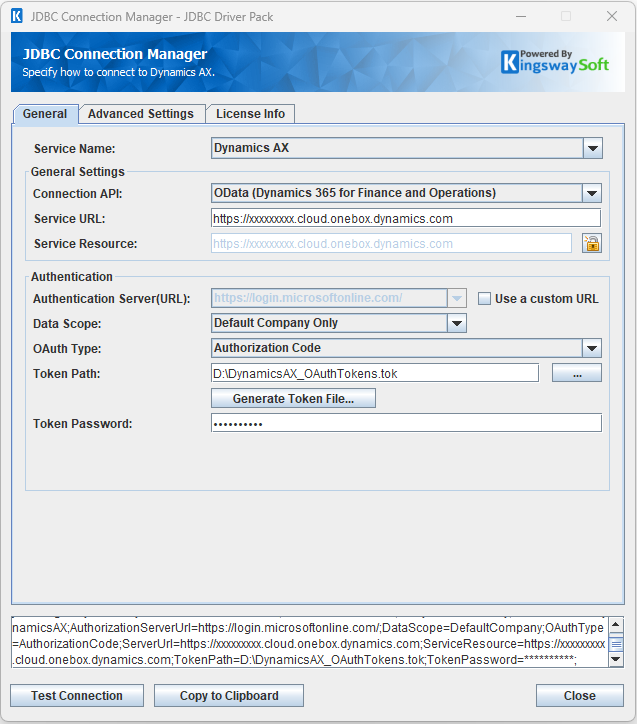
- Connection API
-
The Connection API drop-down allows you to specify which connection API you want to use to build the connection.
Currently, the only option is OData. - Service URL
-
The Service URL option allows you to specify your organization's root service endpoint which you can use to connect to your Dynamics 365 for Finance and Operations.
- Service Resource
-
The Service Resource option allows you to specify the Microsoft Active Directory (AAD) Resource URL to complete the OAuth authorization process. The URL is usually your organization's root service endpoint (i.e. same as the Service URL).
- Authorization Server (URL)
-
The Authorization Server (URL) option allows you to specify your authorization server endpoint which you can use to authorize the application to access your Dynamics 365 for Finance and Operations data.
Note: This option is by default to{" "} `https://login.windows.net/` when connecting to Dynamics 365 for Finance and Operations. Depending on your environment, you can provide your custom URL by checking the Use a custom URL option.
- Data Scope
-
The Data Scope drop-down provides two options to select. You can specify the scope of this connection as Default Company Only or All Companies.
- OAuth Type
-
The OAuth Type option allows you to specify the OAuth type you want to use. There are three options available.
- Authorization Code
- Password
- Certificate
- Client Credentials (server-to-server authentication)
Authentication Methods for Dynamics 365 Finance & Operations
Authorization Code
Use an existing token file or create a new token file. To create a new token file, enter details for the Service URL and click Generate Token File.
In the dialog that appears, enter your Client Id, Client Secret, Azure AD Tenant and Redirect Uri. Optionally, you can also enable PKCE if your App Type allows it.
- Token Path
-
The path where the token file is saved.
- Token Password
-
The password to the token file.
- Generate Token File
-
This button completes the OAuth authentication process in order to generate a new token.
- Client Id: The Client Id option allows you tospecify the unique ID which identifies the application making the request.
- Client Secret: The Client Secret option allows you to specify the client secret belonging to your app.
- Azure AD Tenant: Specify the Azure AD tenant in this option.
- Redirect Url: The Redirect Url option allows you to specify the Redirect Url to complete the authentication process.
- PKCE (Enhanced Security) : The PKCE (Proof Key for Code Exchange) option may be enabled for PKCE App Type. Ensures that the client that initiates the OAuth flow is the same client that completes flow.
Certificate
Users can choose to use a saved certificate file and certificate password to establish a connection. If you wish to generate a new certificate, click Generate New Certificate to go through the certificate process, generate a keystore, save it locally, and use the set certificate password to connect.
NOTE:The certificate file only supports the PFX format. For newly generated certificates, a PEM file is also generated. This PEM file needs to be configured in the portal.
- Certificate Path
-
The path to an existing certificate file.
- Certificate Password
-
The password for the specified certificate file.
- Client App Id
-
The Client App Id option allows you to specify the GUID value that identifies a client application in Microsoft Azure Active Directory (AAD). Note that you may need to register your application with AAD via the Azure portal in order to generate your Client App Id.
To create an application in Azure Active Directory (AAD):
- Log in Azure Portal
- Navigate to Azure Active Directory | App registrations | New registration
- Give a name to the application and choose an appropriate application type using the
Redirect URI option on the page.
- Password: Public client (mobile & desktop), or Web
- Certificate: Web
- Client Credentials (server-to-server authentication): Web
In order to work with Certificate and Client Credentials (server-to-server authentication) OAuth Type, it is also required to have an Azure Active Directory application created in your Dynamics 365 for Finance and Operations:
- Log in to Dynamics 365 for Finance and Operations
- Navigate to Modules | System administration | Setup and click Azure Active Directory applications
- Click New and fill out the required fields to specify the Azure Active Directory applications. Note that the Client Id is the Client App Id that we've created in the previous step, and then specify the User ID for this application.
- Active Directory Tenant
-
Specify the Active Directory Tenant when establishing the connection to your Dynamics AX server. This is usually an optional parameter.
Client Credentials
Enter Authentication Server, Service URL, Service Resource, and the Client ID, Client Secret, and Tenant configured in the portal to establish a connection.
- Client App Id
-
The Client App Id option allows you to specify the GUID value that identifies a client application in Microsoft Azure Active Directory (AAD). Note that you may need to register your application with AAD via the Azure portal in order to generate your Client App Id.
To create an application in Azure Active Directory (AAD):
- Log in Azure Portal
- Navigate to Azure Active Directory | App registrations | New registration
- Give a name to the application and choose an appropriate application type using the
Redirect URI option on the page.
- Password: Public client (mobile & desktop), or Web
- Certificate: Web
- Client Credentials (server-to-server authentication): Web
In order to work with Certificate and Client Credentials (server-to-server authentication) OAuth Type, it is also required to have an Azure Active Directory application created in your Dynamics 365 for Finance and Operations:
- Log in to Dynamics 365 for Finance and Operations
- Navigate to Modules | System administration | Setup and click Azure Active Directory applications
- Click New and fill out the required fields to specify the Azure Active Directory applications. Note that the Client Id is the Client App Id that we've created in the previous step, and then specify the User ID for this application.
- Client Secret
-
The Client Secret option allows you to specify the client secret that you have requested from Microsoft Azure Active Directory (AAD), which will be used to authenticate using the Azure Web application.
To create a client secret for a specific Web App / API application:
- Log in Azure Portal
- Navigate to Azure Active Directory | App registrations and select the Web App / API application
- Click Settings | Keys and fill out the required fields
- Click Save to display the Client Secret
Note: This option is only required when working with a Web App / API application.
- Active Directory Tenant
-
The Active Directory Tenant option allows you to specify the Tenant name where the Client App Id is verified to complete the authorization process. This should typically be the email domain that you use to log in to your Dynamics 365 for Finance and Operations instance - however, there might be exceptions.
Password
Enter Service URL, User Name, Password, Active Directory Tenant, Client App Id, Client Secret to establish a connection.
- User Name
-
The User Name option allows you to specify the user account that you want to use when connecting to your Dynamics 365 for Finance and Operations.
Note: This option is only available when the{" "} Password OAuth type is selected.
- Password
-
The Password option allows you to specify the password for the above user account in order to log in to your Dynamics 365 for Finance and Operations.
Note: This option is only available when the{" "} Password OAuth type is selected.
- Client ID
-
The Client ID option allows you to specify the unique ID which identifies the application making the request.
- Client Secret
-
The Client Secret option allows you to specify the client secret that you have requested from Microsoft Azure Active Directory (AAD), which will be used to authenticate using the Azure Web application.
To create a client secret for a specific Web App / API application:
- Log in Azure Portal
- Navigate to Azure Active Directory | App registrations and select the Web App / API application
- Click Settings | Keys and fill out the required fields
- Click Save to display the Client Secret
After all the connection information has been provided, click the "Test Connection" button to test if the user credentials entered can successfully connect to the selected service.
Advanced Settings Page
The Advanced Settings page allows you to specify advanced settings for the connection.
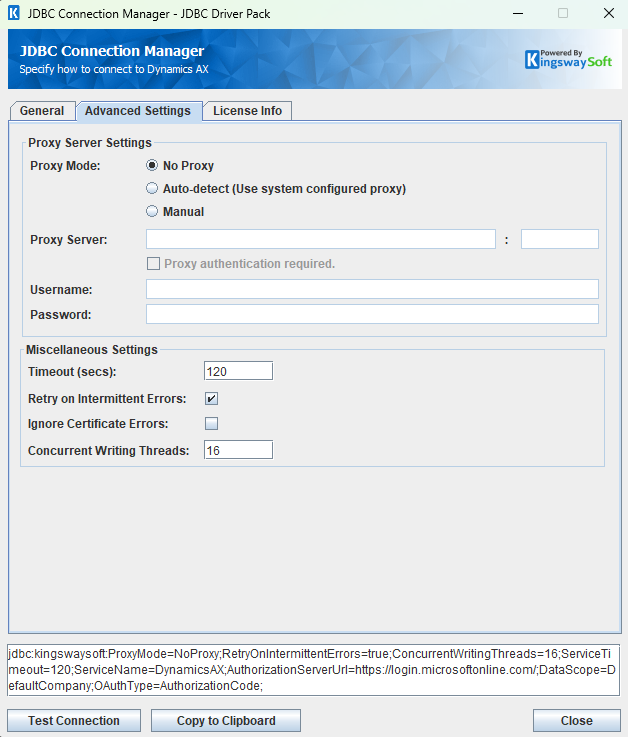
- Proxy Mode
-
The Proxy Mode option allows you to specify how you want to configure the proxy server setting. There are three options available.
- No Proxy
- Auto-detect (Use system configured proxy)
- Manual
- Proxy Server
-
Using the Proxy Server option allows you to specify the name of the proxy server for the connection.
- Port
-
The Port option allows you to specify the port number of the proxy server for the connection.
- Username (Proxy Server Authentication)
-
The Username option (under Proxy Server Authentication) allows you to specify the proxy user account.
- Password (Proxy Server Authentication)
-
The Password option (under Proxy Server Authentication) allows you to specify the proxy user's password.
- Timeout (secs)
-
The Timeout (secs) option allows you to specify a timeout value in seconds for the connection. The default value is 120 seconds. Specify 0 for infinite timeout.
- Retry on Intermittent Errors
-
The retry on intermittent errors determines if requests will be retried when there is an error. If this option is checked requests will be retried up to 3 times.
- Ignore Certificate Errors
-
This option can be used to ignore those SSL certificate errors when connecting to the target server.
Warning: Enabling the "Ignore Certificate Errors" option is generally NOT recommended, particularly for production instances. Unless there is a strong reason to believe the connection is secure - such as the network communication is only happening in an internal infrastructure, this option should be unchecked for best security.
Note: When this option is enabled, it applies to all HTTP-based SSL connections in the same job process.
- Concurrent Writing Threads
-
This option can be used to set the number of threads to be used during write operations. This can improve performance during large-volume write operations.
Using the JDBC Driver
Explore detailed examples in this section that demonstrate the application of JDBC classes such as Connection, Statement, and ResultSet to effectively manage interactions with Dynamics data. This section covers the use of regular statements and prepared statements for executing complex or frequently executed queries.
Executing Statements
Once you've connected from your code (see Connecting with DriverManager and Connecting with DataSource), you can execute SQL statements using the Statement class. Refer to the Executing Prepared Statements section for information on how to execute parameterized statements.
SELECT
Use the Statement class's generic execute method or the executeQuery method to execute SQL statements that return data. To retrieve the results of a query, you would then call the getResultSet method of the Statement.
String sql = "SELECT * FROM FleetCustomer WHERE Country = 'US' ORDER BY DriverLicense DESC, AddressLine1 ASC"; try { ResultSet resultSet = statement.executeQuery(sql); LOGGER.info(resultSet.toString()); } catch (SQLException e) { LOGGER.error(e.toString()); }
INSERT
Use either the generic execute method or the executeUpdate method of the Statement class to execute an INSERT operation.
The results of SQL queries are saved in a ResultSet. You can retrieve the ResultSet after execution to view the inserted data's ID, exceptions raised during execution, and details of the affected data.
String sql = "INSERT INTO Abbreviations (AddrTypeCode, AddrTypeFullName, AddrTypeLevel, AddrTypeName) VALUES ('ABCDE', 'testAddrFN', 1, 'testAddrTN')"; try { statement.executeUpdate(sql); LOGGER.info(statement.getResultSet().toString()); } catch (SQLException e) { LOGGER.error(e.toString()); }
id,errorcode,errormessage,processdata,haserrors AddrTypeCode='ABCDE',null,null,{"@odata.type":"Microsoft.Dynamics.DataEntities.Abbreviations","AddrTypeLevel":1,"AddrTypeName":"testAddrTN","AddrTypeCode":"ABCDE","AddrTypeFullName":"testAddrFN"},false
UPDATE
Use either the generic execute method or the executeUpdate method of the Statement class to execute an UPDATE operation.
The results of SQL queries are saved in a ResultSet. You can retrieve the ResultSet after execution to view the updated data's ID, exceptions raised during execution, and details of the affected data.
String sql = "UPDATE Accountant SET AccountantName = 'TestAccountName', CPF = '230298098-03' WHERE CRC = '1234567654'"; try { int result = statement.executeUpdate(sql); LOGGER.info(statement.getResultSet().toString()); } catch (SQLException e) { LOGGER.error(e.toString()); }
id,errorcode,errormessage,processdata,haserrors CRC='1234567654';CPF='230298098-03',null,null,{"@odata.type":"Microsoft.Dynamics.DataEntities.Accountant","AccountantName":"TestAccountName"},false
DELETE
Use either the generic execute method or the executeUpdate method of the Statement class to execute a DELETE operation.
The results of SQL queries are saved in a ResultSet. You can retrieve the ResultSet after execution to view the deleted data's ID, exceptions raised during execution, and details of the affected data.
String sql = "DELETE FROM FleetCustomer WHERE DriverLicense = '000001'" + " AND FirstName='first' AND LastName='last'"; try { int result = statement.executeUpdate(sql); LOGGER.info(statement.getResultSet().toString()); } catch (SQLException e) { LOGGER.error(e.toString()); }
id,errorcode,errormessage,processdata,haserrors
{DriverLicense='000001';FirstName='first';LastName='last'},null,null,
{"@odata.type":"Microsoft.Dynamics.DataEntities.FleetCustomer"},false
UPSERT
Using the UPSERT operation, you can either insert or update an existing record in one call. If the specified key isn't matched, a new object record will be created.
If the specified key is matched, the action taken will depend on if there were multiple matches or not.
- If the key is matched once, the existing object record is updated.
- If the key is matched multiple times, an error is generated and the object record is not inserted or updated.
The Upsert SQL statement must end with 'ON DUPLICATE KEY UPDATE UPSERTFIELDS = key', where 'key' refers to the field specified by the user as the upsert key.
The results of SQL queries are saved in a ResultSet. You can retrieve the ResultSet after execution to view the upserted data's ID, exceptions raised during execution, and details of the affected data.
String sql = "UPSERT INTO FleetCustomer (FirstName, LastName, DriverLicense, AddressLine1) VALUES " + "('first', 'last', '000001', '1 Street')," + "('first2', 'last2', '000002', '2 Street') " + "ON DUPLICATE KEY UPDATE UPSERTFIELDS = (FirstName, LastName, DriverLicense)"; try { int result = statement.executeUpdate(sql); LOGGER.info(statement.getResultSet().toString()); } catch (SQLException e) { LOGGER.error(e.toString()); }
id,errorcode,errormessage,processdata,haserrors,isnew
{DriverLicense='000001';FirstName='first';LastName='last'},null,null,
{"@odata.type":"Microsoft.Dynamics.DataEntities.FleetCustomer","AddressLine1":"1 Street",
"DriverLicense":"000001","FirstName":"jtest","LastName":"jtest"},false,true
{FirstName='first';DriverLicense='000002';LastName='last'},null,null,
{"@odata.type":"Microsoft.Dynamics.DataEntities.FleetCustomer","AddressLine1":"2 Street"},false,false
Executing Prepared Statements
Using a PreparedStatement can improve performance when you need to execute a SQL statement multiple times with different parameters. Unlike a Statement object, a PreparedStatement object is provided with a SQL statement when it is created, which can then be executed with different values each time. This special type of statement is derived from the more general class, Statement.
Below are the steps outlining how to execute a prepared statement:
- Create a PreparedStatement: Use the prepareStatement method of the Connection class to instantiate a PreparedStatement. Refer to Connecting with DriverManager or Connecting with DataSource for information related to establishing connections.
- Set Parameters: Declare parameters by calling the corresponding setter method of the PreparedStatement. Note: The parameter indices start at 1.
- Execute the Statement: Use the generic execute or executeUpdate method of the PreparedStatement.
- Retrieve Results: Call the getResultSet method of the Prepared Statement to obtain the query results, which will be returned as a ResultSet.
- Iterate Over the Result Set: Use the next method of the ResultSet to iterate through the results. To obtain column information, utilize the ResultSetMetaData class. Instantiate a ResultSetMetaData object by calling the getMetaData method of the ResultSet.
SELECT
Use the Statement class's generic execute method or the executeQuery method to execute SQL statements that return data.
String sql = "SELECT * FROM FleetCustomer WHERE Country = ? ORDER BY DriverLicense DESC," + "AddressLine1 ASC"; try { JdbcDriverPackDataSource ax = new JdbcDriverPackDataSource("connectionString", connectionProps); Connection connection = ax.getConnection(); PreparedStatement ps = connection.prepareStatement(sql); ps.setString(1, "US"); boolean ret = ps.execute(sql); if (ret) { ResultSet rs = ps.getResultSet(); LOGGER.info(rs.toString()); } } catch (SQLException e) { LOGGER.error(e.toString()); }
INSERT
Use either the generic execute method or the executeUpdate method of the Statement class to execute an INSERT operation.
The results of SQL queries are saved in a ResultSet. Users can retrieve the ResultSet after execution to view the ID of inserted data, exceptions raised during execution, and the data affected by the insertion.
String sql = "INSERT INTO FleetCustomer (FirstName, LastName, DriverLicense) VALUES (?, ?, ?)"; try { JdbcDriverPackDataSource ax = new JdbcDriverPackDataSource("connectionString", connectionProps); Connection connection = ax.getConnection(); PreparedStatement ps = connection.prepareStatement(sql); ps.setString(1, "first"); ps.setString(2, "last"); ps.setString(3, "001"); ps.executeUpdate(); LOGGER.info(ps.getResultSet().toString()); } catch (SQLException e) { LOGGER.error(e.toString()); }
id,errorcode,errormessage,processdata,haserrors
{DriverLicense='001';FirstName='first';LastName='last'},null,null,
{"@odata.type":"Microsoft.Dynamics.DataEntities.FleetCustomer","DriverLicense":"001",
"FirstName":"first","LastName":"last"},false
UPDATE
Use either the generic execute method or the executeUpdate method of the Statement class to execute an UPDATE operation.
The results of SQL queries are saved in a ResultSet. Users can retrieve the ResultSet after execution to view the ID of updated data, exceptions raised during execution, and the data affected by the update.
String sql = "UPDATE FleetCustomer SET AddressLine1 = ? WHERE DriverLicense = ? AND FirstName = ? AND LastName = ?"; try { JdbcDriverPackDataSource ax = new JdbcDriverPackDataSource("connectionString", connectionProps); Connection connection = ax.getConnection(); PreparedStatement ps = connection.prepareStatement(sql); ps.setString(1, "address 1"); ps.setString(2, "001"); ps.setString(3, "first"); ps.setString(4, "last"); ps.executeUpdate(); LOGGER.info(ps.getResultSet().toString()); } catch (SQLException e) { LOGGER.error(e.toString()); }
id,errorcode,errormessage,processdata,haserrors
{DriverLicense='001';FirstName='first';LastName='last'},null,null,
{"@odata.type":"Microsoft.Dynamics.DataEntities.FleetCustomer","AddressLine1":"address 1"},false
DELETE
Use either the generic execute method or the executeUpdate method of the Statement class to execute a DELETE operation.
The results of SQL queries are saved in a ResultSet. You can retrieve the ResultSet after execution to view the deleted data's ID, exceptions raised during execution, and details of the affected data.
String sql = "DELETE FROM FleetCustomer WHERE FirstName = ? AND LastName = ? AND DriverLicense = ?"; try { JdbcDriverPackDataSource ax = new JdbcDriverPackDataSource("connectionString", connectionProps); Connection connection = ax.getConnection(); PreparedStatement ps = connection.prepareStatement(sql); ps.setString(1, "first"); ps.setString(2, "last"); ps.setString(3, "001"); ps.executeUpdate(); LOGGER.info(ps.getResultSet().toString()); } catch (SQLException e) { e.printStackTrace(); }
id,errorcode,errormessage,processdata,haserrors
{DriverLicense='001';FirstName='first';LastName='last'},null,null,
{"@odata.type":"Microsoft.Dynamics.DataEntities.FleetCustomer"},false
UPSERT
Using the UPSERT operation, you can either insert or update an existing record in one call. If the specified key isn't matched, a new object record will be created.
If the specified key is matched, the action taken will depend on if there were multiple matches or not.
- If the key is matched once, the existing object record is updated.
- If the key is matched multiple times, an error is generated and the object record is not inserted or updated.
The Upsert SQL statement must end with 'ON DUPLICATE KEY UPDATE UPSERTFIELDS = key', where 'key' refers to the field specified by the user as the upsert key.
The results of SQL queries are saved in a ResultSet. You can retrieve the ResultSet after execution to view the upserted data's ID, exceptions raised during execution, and details of the affected data.
String sql = "UPSERT INTO FleetCustomer (FirstName, LastName, DriverLicense, AddressLine1) " + "VALUES (?, ?, ?, ?), (?, ?, ?, ?)" + "ON DUPLICATE KEY UPDATE UPSERTFIELDS = (FirstName, LastName, DriverLicense)"; try { JdbcDriverPackDataSource ax = new JdbcDriverPackDataSource("connectionString", connectionProps); Connection connection = ax.getConnection(); PreparedStatement ps = connection.prepareStatement(sql); ps.setString(1, "first"); ps.setString(2, "last"); ps.setString(3, "000001"); ps.setString(4, "1 Street"); ps.setString(5, "first2"); ps.setString(6, "last2"); ps.setString(7, "000002"); ps.setString(8, "2 Street"); ps.executeUpdate(); LOGGER.info(ps.getResultSet().toString()); } catch (SQLException e) { e.printStackTrace(); }
id,errorcode,errormessage,processdata,haserrors,isNew
{DriverLicense='000001';FirstName='first';LastName='last'},null,null,
{"@odata.type":"Microsoft.Dynamics.DataEntities.FleetCustomer","AddressLine1":"1 Street",
"DriverLicense":"000001","FirstName":"first","LastName":"last"},false,true
{FirstName='first2';DriverLicense='000002';LastName='last2'},null,null,
{"@odata.type":"Microsoft.Dynamics.DataEntities.FleetCustomer","AddressLine1":"2 Street"},false,false
Metadata Discovery
This section provides examples on how to retrieve table and column metadata using the getTables, getColumns, and getPrimaryKeys methods from the DatabaseMetaData interface. These are essential for discovering database structures.
Tables
The getTables method from the DatabaseMetaData interface can be used to retrieve a list of tables.
This method only retrieves tables that are not write-only.
To get a list of tables which include write-only tables, query the table [system.tables](/products/jdbc-driver-pack/help-manual/advancedfeatures#systemtables).
try { DataSource ax = new JdbcDriverPackDataSource("connectionString", connectionProps); Connection connection = ax.getConnection(); ResultSet rs = connection.getMetaData().getTables(null, null, null, null); LOGGER.info("\r\n" + rs.toString()); } catch (SQLException e) { LOGGER.error(e.getMessage()); }
TABLE_CAT,TABLE_SCHEM,TABLE_NAME,TABLE_TYPE,REMARKS null,null,ADARequirementReport,Table, null,null,Abbreviations,Table, null,null,AbsenceCode,Table, null,null,AbsenceCodeGroup,Table, ......
The getTables method returns the following metadata columns:
| Column Name | Data Type | Description |
|---|---|---|
| TABLE_CAT | String | The catalog that contains the table, usually null for Dynamics. |
| TABLE_SCHEM | String | The schema of the table, also typically null for Dynamics. |
| TABLE_NAME | String | The name of the table name. |
| TABLE_TYPE | String | The type of the table (e.g., TABLE or VIEW). |
| REMARKS | String | An optional description of the table. |
Columns
Use the getColumns method of the DatabaseMetaData interface to retrieve detailed information about database columns. To narrow the results to a specific table, specify the table name using the parameter table_name.
This method returns columns only for tables that are not write-only.
To get columns for tables which are write-only, query the table [system.columns](/products/jdbc-driver-pack/help-manual/advancedfeatures#systemcolumns).
try { DataSource ax = new JdbcDriverPackDataSource("connectionString", connectionProps); Connection connection = ax.getConnection(); ResultSet rs = connection.getMetaData().getColumns(null, null, "SalesOrderHeaderV2", null); LOGGER.info(rs.toString()); } catch (SQLException e) { e.printStackTrace(); }
TABLE_CAT,TABLE_SCHEM,TABLE_NAME,COLUMN_NAME,DATA_TYPE,TYPE_NAME,COLUMN_SIZE,BUFFER_LENGTH,DECIMAL_DIGITS,NUM_PREC_RADIX,NULLABLE,COLUMN_DEF,SQL_DATA_TYPE,SQL_DATETIME_SUB,CHAR_OCTET_LENGTH,ORDINAL_POSITION,IS_NULLABLE,IS_AUTOINCREMENT,IS_GENERATEDCOLUMN,DTS_TYPE null,null,SalesOrderHeaderV2,ArePricesIncludingSalesTax,12,java.lang.String,255,null,0,0,null,null,null,12,null,null,null,null,null,null,DT_WSTR null,null,SalesOrderHeaderV2,BaseDocumentDate,93,java.sql.Timestamp,0,null,0,0,null,null,null,93,null,null,null,null,null,null,DT_DBTIMESTAMPOFFSET null,null,SalesOrderHeaderV2,BaseDocumentLineNumber,4,java.lang.Integer,0,null,0,0,null,null,null,4,null,null,null,null,null,null,DT_I4 null,null,SalesOrderHeaderV2,ReportingCurrencyFixedExchangeRate,3,java.lang.Object,0,null,0,0,null,null,null,3,null,null,null,null,null,null,DT_DECIMAL null,null,SalesOrderHeaderV2,RevRecLatestReverseJournal,4,java.lang.Integer,0,null,0,0,null,null,null,4,null,null,null,null,null,null,DT_I8
The getColumns method returns the following columns:
| Column Name | Data Type | Description |
|---|---|---|
| TABLE_CAT | String | The database name. |
| TABLE_SCHEM | String | The table schema. |
| TABLE_NAME | String | The table name. |
| COLUMN_NAME | String | The column name. |
| DATA_TYPE | Integer | The data type represented by a constant value from java.sql.Types. |
| TYPE_NAME | String | The data type name used by the driver. |
| COLUMN_SIZE | Integer | The length in characters of the column or the numeric precision. |
| BUFFER_LENGTH | Integer | The buffer length. |
| DECIMAL_DIGITS | Integer | The column scale or number of digits to the right of the decimal point. |
| NUM_PREC_RADIX | Integer | The radix, or base. |
| NULLABLE | Integer | Whether the column can contain null as defined by the following JDBC DatabaseMetaData constants: columnNoNulls (0) or columnNullable (1). |
| COLUMN_DEF | String | The default value for the column. |
| SQL_DATA_TYPE | Integer | Reserved by the specification. |
| SQL_DATETIME_SUB | Integer | Reserved by the specification. |
| CHAR_OCTET_LENGTH | Integer | The maximum length of binary and character-based columns. |
| ORDINAL_POSITION | Integer | The position of the column in the table, starting at 1. |
| IS_NULLABLE | String | Whether a null value is allowed: YES or NO. |
| IS_AUTOINCREMENT | String | Whether the column value is assigned by Dynamics in fixed increments. |
| IS_GENERATEDCOLUMN | String | Whether the column is generated: YES or NO. |
| DTS_TYPE | String | Dynamics DTS attribute type. |
Primary Keys
The getPrimaryKeys method in the DatabaseMetaData interface is used to retrieve metadata about primary keys for a given table in Dynamics.
try { DataSource ax = new JdbcDriverPackDataSource("connectionString", connectionProps); Connection connection = ax.getConnection(); ResultSet resultSet = connection.getMetaData().getPrimaryKeys(null, null, "CashAccounts"); LOGGER.info("\r\n" + resultSet.toString()); Assertions.assertNotNull(resultSet); } catch (SQLException e) { LOGGER.error(e.getMessage()); }
TABLE_NAME,PRIMARY_COLUMN_NAME CashAccounts,Cash CashAccounts,dataAreaId
The getPrimaryKeys method returns the following columns:
| Column Name | Data Type | Description |
|---|---|---|
| TABLE_NAME | String | The name of the table that contains the primary key. |
| PRIMARY_COLUMN_NAME | String | The name of the column that serves as the primary key for the table. |
Connection Settings
| Connection Setting | Data Type | Default Value | Description |
|---|---|---|---|
| ActiveDirectoryTenant | String | "" | The Azure tenant id used to access Dynamics. |
| AuthorizationServerUrl | String | "https://login.windows.net/" | The AuthorizationServerUrl verifies identities, grants access based on permissions, issues secure tokens, and ensures compliance with security standards. |
| CacheExpirationTime | Integer | 30 | Defines the expiration time for cache. A value of 0 disables caching. |
| CertificatePassword | String | "" | The password used to access the key store file. |
| ClientAppId | String | "" | The ID (in GUID format) of the Azure Active Directory application you have created for application authentication. |
| ClientSecret | String | "" | The client secret you have selected or created in Microsoft Azure Active Directory. |
| ConcurrentWritingThreads | Integer | 16 | The number of threads for executing operations in parallel. A value of 0 will disable multi threading. |
| ConnectionTimeout | Integer | 30 | ConnectionTimeout is the maximum amount of time the program will wait to set up a connection to the Dynamics API. |
| DataScope | String | "" | The ability to access data across different entities of the same deployment. |
| IgnoreCertificateErrors | Boolean | false | Specifies whether to verify the certificate when connecting to Dynamics. If no certificate verification is required, you can set this value to 'true'. Note: This property only applies to RESTful calls. |
| IgnoreError | Boolean | false | Determines if the program continues executing SQL statements after encountering an error. |
| LogFileSize | String | "10485760" | A string specifying the maximum size in bytes for a log file. |
| LogLevel | String | "INFO" | The logging level for the JDBC driver. |
| LogPath | String | "./jdbcLogs" | The directory where log files are stored. |
| OAuthType | String | "AuthorizationCode" | The OAuthType is used to indicate the method used to obtain an access token. They include "AuthorizationCode", "Password", "ClientCredentials", and "Certificate". |
| OemKey | String | "" | The OEM license key. |
| Password | String | "" | The password used to authenticate the user. |
| PathToCertificate | String | "" | The file path where the keystore file for connecting to the Dynamics. |
| ProxyMode | String | "NoProxy" | This setting configures the proxy. Allowed values are "NoProxy", "AutoDetect" and "Manual". |
| ProxyPassword | String | "" | The password to be used to authenticate to the proxy. |
| ProxyServer | String | "" | The host of the proxy server. |
| ProxyServerPort | Integer | 0 | The port of the proxy server. |
| ProxyUserName | String | "" | The username to be used to authenticate to the proxy. |
| ReadBatchSize | Integer | 1000 | ReadBatchSize is used to set how many records can be read from Dynamics in a single call. |
| ResultPath | String | "" | The path where the execution result files are saved. |
| RetryOnIntermittentErrors | Boolean | true | The RetryOnIntermittentErrors parameter indicates whether to retry the connection when it might occasionally fail due to temporary issues. |
| SaveResult | Boolean | false | The SaveResult parameter indicates whether to save the execution results to a file. |
| ServiceResource | String | "" | The path to a particular entity or service endpoint. |
| ServiceTimeout | Integer | 120 | ServiceTimeout is the timeout to receive the full response from Dynamics API. |
| ServiceUrl | String | "" | The URL for connecting to the Dynamics. |
| Ssl | Boolean | false | SSL indicates whether the connection is SSL-enabled or supports SSL encryption. |
| Suppress404NotFoundError | Boolean | true | When set to true, if a query results in an HTTP 404 error, a result set will still be created. When set to false, an error is logged instead and no result set is created. |
| TokenPassword | String | "" | The path to the token file. |
| TokenPath | String | "" | The path to the token file. |
| UserName | String | "" | The user account used to connect to the server. |
| WriteBatchSize | Integer | 200 | WriteBatchSize is used to set how many records can be written to Dynamics in a single call. |

