Using the OneDrive Source Component
The OneDrive Source Component is an SSIS data flow pipeline component that can be used to read/retrieve data from OneDrive.
The component includes the following two pages to configure how you want to read data from OneDrive.
- General
- Columns
General Page
The General page of the OneDrive Source Component allows you to specify the general settings of the component.

- Source Item Settings
-
- Connection Manager
-
The OneDrive Source Component requires a OneDrive connection in order to connect with OneDrive. The Connection Manager drop-down will show a list of all OneDrive connection managers that are available to your current SSIS package.
- Source Item Path
-
The Source Item Path specifies the base item to select. Click the ellipsis button ('...') to open up a OneDrive browser dialog to select an item.
- Item Selection Mode
-
The Item Selection Mode specifies what OneDrive item(s) will get selected. The Files Only modifier will still go through folders to retrieve items but will not return any records for the folders.
- Selected Item: Retrieves only the item specified by Source Item Path.
- Recursive: Retrieves the selected item (specified by the Source Item Path option) and all sub-items recursively.
- Selected Level: Retrieves the selected item and all immediate sub-items under the folder as specified by the Source Item Path option.
- Recursive (Files only): Retrieves items the same as the Recursive mode but only returns files.
- Selected Level (Files only): Retrieves items the same as the Selected Level mode but only returns files.
- Refresh Component Button
-
Clicking the Refresh Component button causes the component to retrieve the latest metadata and update each field to its most recent metadata.
- Expression fx Button
-
Clicking the fx button to launch SSIS Expression Editor to enable dynamic updates of the property at run time.
- Generate Documentation Button
-
Clicking the Generate Documentation button to generate a Word document that describes the component's metadata including relevant mapping, and so on.
Columns Page
The Columns page of the OneDrive Source Component shows you all available attributes from the object that you specified on the General page.
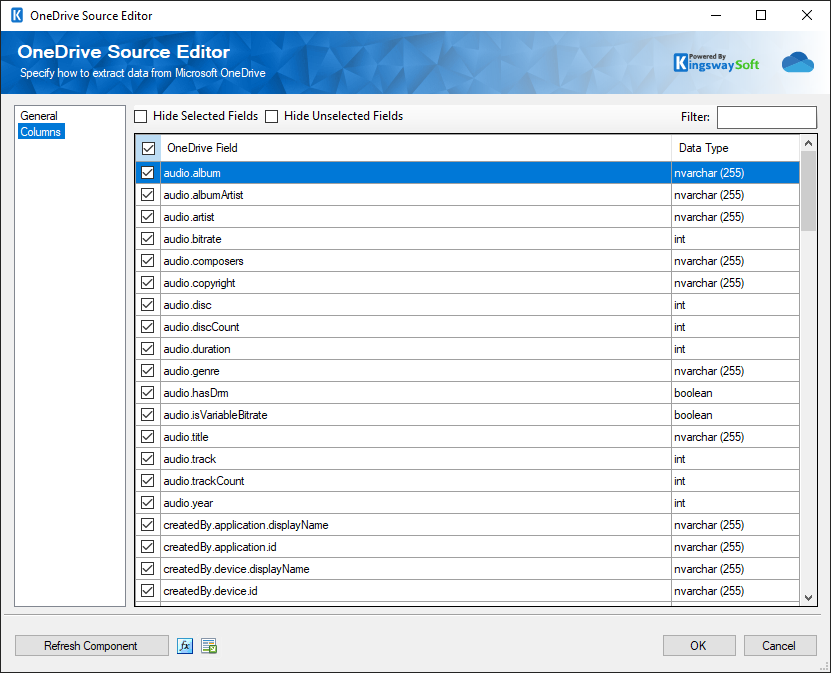
On the top left of the grid is a checkbox, which can be used to toggle the selection of all available OneDrive fields. This is a productive way to check or uncheck all available fields.
Note: As a general best practice, you should only select the OneDrive fields that are needed for the downstream pipeline components.

