Using the OneLake Destination Component
The OneLake Destination Component is an SSIS data flow pipeline component that can be used to write data to Microsoft OneLake storage. You can create, delete, move, or append objects that allow a particular action with this component. There are three pages of configuration:
- General
- Columns
- Error Handling
The General page is used to specify general settings for the OneLake Destination Component. The Columns page allows you to map the columns from upstream components to OneLake fields in the destination object. The Error Handling page allows you to specify how errors should be handled when they occur.
General Page
The General page allows you to specify general settings for the component.
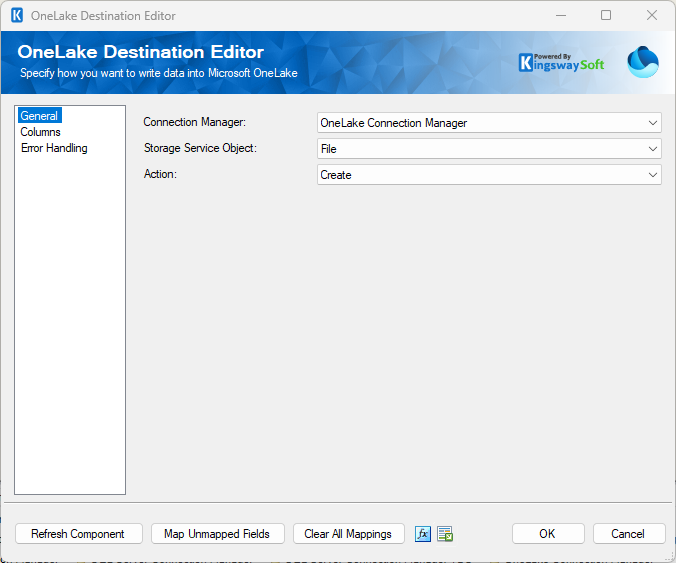
- Connection Manager
-
The OneLake Destination Component requires a OneLake connection. The OneLake Connection Manager option will show all OneLake connection managers that have been created in the current SSIS package or project.
- Storage Service Object
-
This option allows you to specify the object you want to work with, whether it is a File or a Directory.
- Action
-
The Action option allows you to specify how data should be written to OneLake. There are currently four (4) supported:
- Create: Creates a new File or Directory.
- Move: Moves a File or Directory.
- Append (Available only for when working with Files): Adding new data at the end of a file.
- Delete: Deletes a File or Directory.
- Refresh Component Button
-
Clicking the Refresh Component button causes the component to retrieve the latest metadata and update each attribute to its most recent metadata.
- Map Unmapped Fields Button
-
By clicking this button, the component will try to map any unmapped OneLake attributes by matching their names with the input columns from upstream components. This is useful when your source component has recently added more columns, in which case you can use this button to automatically establish the association between input columns and unmapped destination attributes.
- Clear All Mappings Button
-
By clicking this button, the component will reset all your mappings in the destination component.
- Expression fx Button
-
Clicking the fx button to launch SSIS Expression Editor to enable dynamic update of the property at run time.
- Generate Documentation Button
-
Clicking the Generate Documentation button generates a Word document that describes the component's metadata including relevant mapping, and so on.
Columns Page
The Columns page of the OneLake Destination Component allows you to map the columns from upstream components to the OneLake destination fields.
On the Columns page, you will see a grid that contains four columns as shown below.
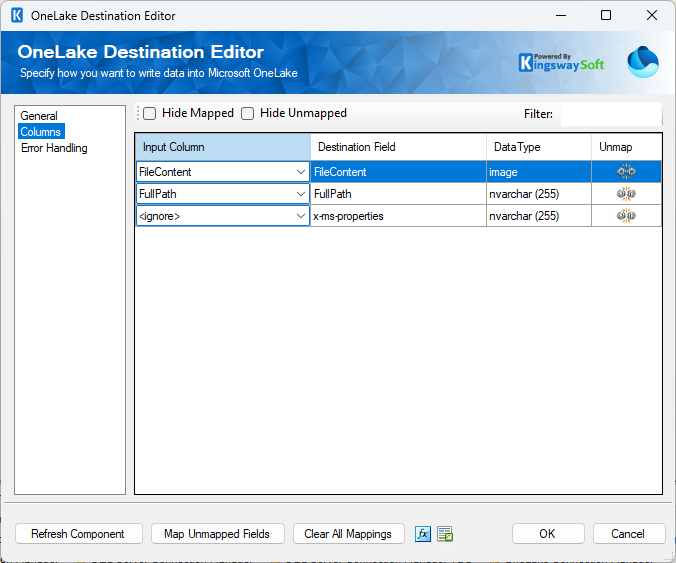
- Input Column: You can select an input column from an upstream component for the corresponding OneLake field.
- Destination Field: The OneLake field to which you are writing data.
- Data Type: This column indicates the type of value for the current field.
- Unmap: This column can be used to unmap the field from the upstream input column, or otherwise it can be used to map the field to an upstream input column by matching its name if the field is not currently mapped.
Error Handling Page
The Error Handling page allows you to specify how errors should be handled when they happen.
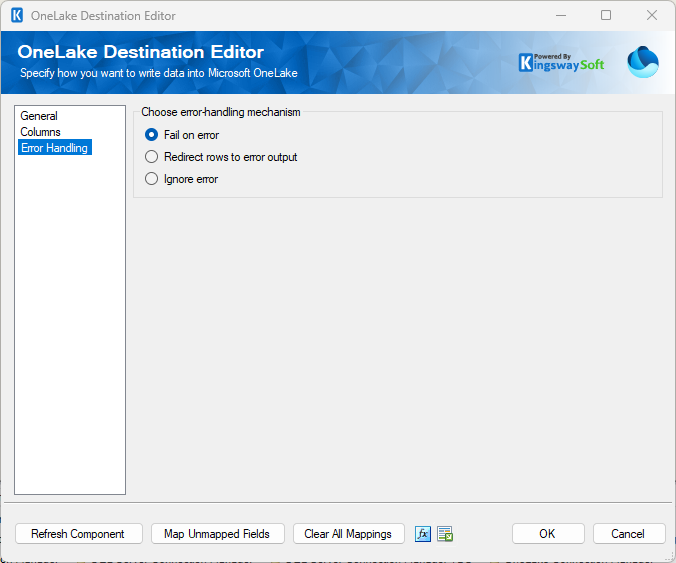
There are three options available:
- Fail on error
- Redirect rows to error output
- Ignore error
When the Redirect rows to error output option is selected, rows that failed to write to OneLake will be redirected to the 'Error Output' output of the Destination Component. As indicated in the screenshot below, the blue output connection represents rows that were successfully written, and the red 'Error Output' connection represents erroneous rows. The 'ErrorMessage' output column found in the 'Error Output' may contain the error message that was reported by OneLake or the component itself.
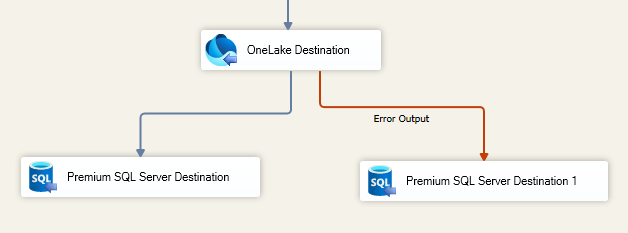
Note: Use extra caution when selecting the Ignore error option, since the component will remain silent for any errors that have occurred.

