Using the Google AppSheet REST Destination Component
The REST Destination Component is an SSIS data flow pipeline component that can be used to write data to Google AppSheet REST services.
See Google AppSheet REST Connection Manager for how to connect to Google AppSheet and Google AppSheet REST Source Component for how to retrieve data from Google AppSheet.
There are three pages of configuration:
- General
- Columns
- Error Handling
General Page
The General page allows you to specify general settings for the REST Destination component.
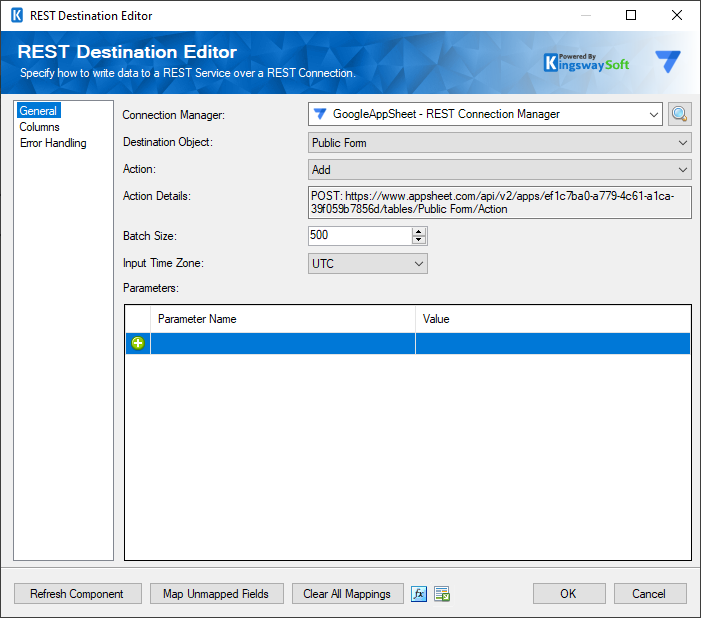
- Connection Manager
-
The destination component requires a REST connection to Google AppSheet. The Connection Manager drop-down will show a list of all connection managers available for your current SSIS package.
- Destination Object
-
The Destination Object option lets you specify which object to write data to. A drop-down with the available objects is listed here.
- Action
-
The Action option lets you specify how data should be written to Google AppSheet.
Note: Supported actions may vary from object to object depending on Google AppSheet's API documentation.
- Action Details
-
This shows the details of the request sent to the endpoint.
- Batch Size
-
The number of records to send in a single call to the service.
- Input Time Zone
-
The Input Time Zone option specifies the timezone of all incoming datetime fields. Available options are:
- UTC
- Local
- Filter Parameters
-
You can specify Filter Parameters so that the destination component only sends those records that satisfy the filter parameters.
Note: Filter fields may vary from object to object depending on endpoints.
- Refresh Component Button
-
Clicking the Refresh Component button causes the component to retrieve the latest metadata and update each field to its most recent metadata.
- Map Unmapped Fields Button
-
By clicking this button, the component will try to map any unmapped attributes by matching their names with the input columns from upstream components.
- Clear All Mappings Button
-
By clicking this button, the component will reset (clear) all your mappings in the destination component.
- Expression fx Icon
-
Click the blue fx icon to launch SSIS Expression Editor and enable dynamic updates of the property at run time.
- Generate Documentation Icon
-
Click the Generate Documentation icon to generate a Word document that describes the component's metadata, including relevant mapping and more.
Columns Page
The Columns page of the REST Destination Component allows you to map the columns from upstream components to the REST Fields. On this page, you can select the object whose columns you wish to configure in the top left drop-down.
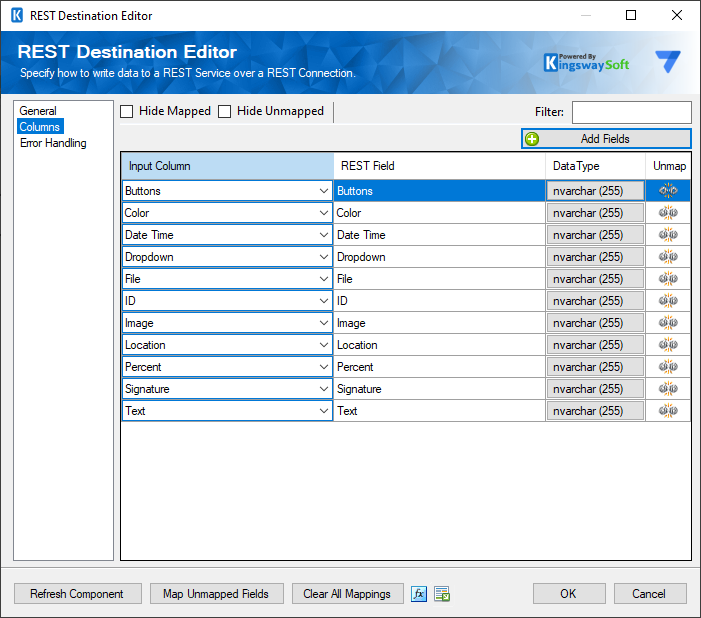
On the top left of the grid, the checkbox can be used to toggle the selection of all available fields. This is a productive way to check or uncheck all available fields.
Add Fields
This button will open a new Manage Fields window where you may add or remove previously added fields.
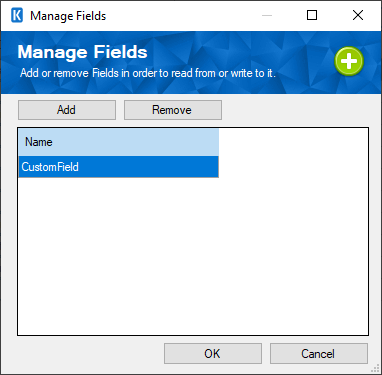
- Input Column: You can select an input column from an upstream component for the corresponding REST Field.
- REST Field: The field that you are writing data to.
- Additional Field Details: An information icon will appear here if the column is special. Hover over the icon to see what makes the column special.
- Data Type: This column indicates the type of value for the current field.
- Unmap: This column can be used to unmap the field from the upstream input column, or otherwise, it can be used to map the field to an upstream input column by matching its name, if the field is not currently mapped.
Error Handling Page
The Error Handling page allows you to specify how errors should be handled when they happen.
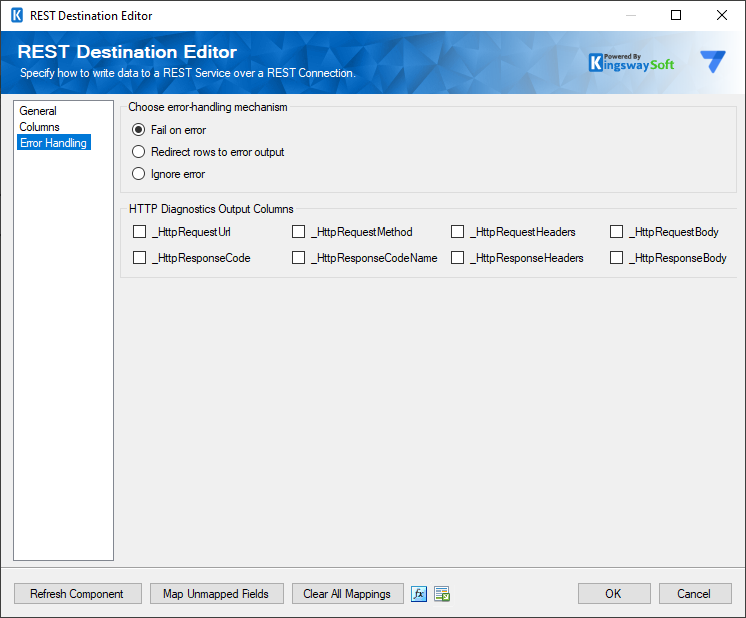
There are three options available:
- Fail on error
- Redirect rows to error output
- Ignore error
When the Redirect rows to error output option is selected, rows that failed to write to the target REST service will be redirected to the 'Error Output({PrimaryInputName})' output of the Destination Component; rows from the Child Input that failed to find the parent records will be redirected to the 'Orphaned Children Error Output' output of the Destination Component. As indicated in the screenshot below, the blue output connection represents rows that were successfully written, and the red 'Error Output{PrimaryInputName}' and 'Orphaned Children Error Output' connections represent rows that were erroneous.
- Error Output({PrimaryInputName})
- ErrorCode: Contains the error code that is reported by the target service or the component itself.
- ErrorColumn: Contains the name of the column that is causing the error. Note that this column is not always populated.
- ErrorMessage: Contains the error message that is reported by the target service or the component itself.
- ErrorCode: Contains the error code that is reported by the target service or the component itself.
- Orphaned Children Error Output
- ErrorCode: Contains the error code that is reported by the target service or the component itself from the Child Inputs.
- ErrorColumn: Contains the name of the column that is causing the error from the Child Inputs. Note that this column is not always populated.
- Input Name: Contains the name of the Child Input that is having an issue.
- Column Name: Contains the name of the column that is having an issue in the specific Child Input.
- Column Value: Contains the value of the column that is having an issue in the specific Child Input.
- Parent Input Name: Contains the Parent Input name of the specific Child Input.
- Parent Column Name: Contains the name of the column that is having an issue in the specific Parent Input.
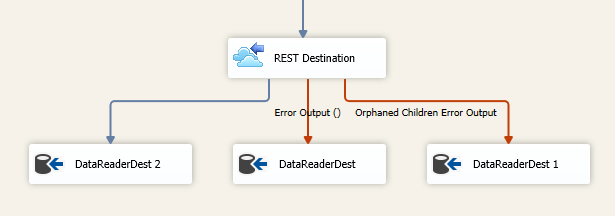
- HTTP Diagnostics Output Columns
-
The below columns are available on the Error Handling page in the default output in order to view and work with the HTTP requests sent by our component and the response received, so that these could be used in the downstream data flow.
- _HttpRequestUrl: The URL of the request
- _HttpRequestMethod: The HTTP method of the request
- _HttpRequestHeaders: All of the HTTP headers of the request
- _HttpRequestBody: The text body of the request
- _HttpResponseCode: The HTTP status code of the response
- _HttpResponseCodeName: The name of the HTTP status code of the response
- _HttpResponseHeaders: All of the HTTP headers of the response
- _HttpResponseBody: The text body of the response

