Using the Azure Functions Connection Manager
The Azure Functions Connection Manager can be used to specify the connection information required, which can be used in Azure Functions Source and Destination component to trigger an Azure function.
To add a connection to your SSIS package, right-click the Connection Manager area in your Visual Studio project and choose "New Connection..." from the context menu. You will be prompted the "Add SSIS Connection Manager" window. Select the "Azure Functions Connection Manager (KingswaySoft)" item to add the new connection manager.


The Azure Functions Connection Manager contains the following two pages to connect to the Azure server
- General
- Proxy Settings
General Page
The General page on the Azure Functions Connection Manager allows you to specify general settings for the connection.
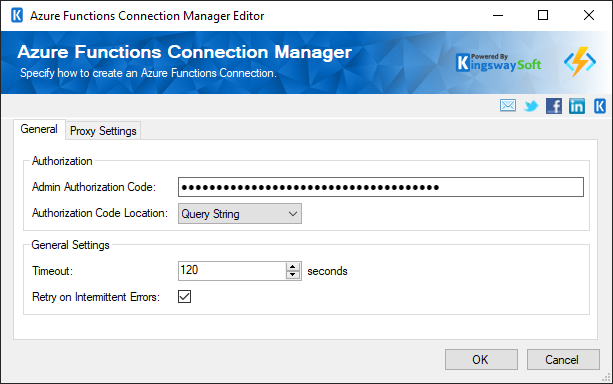
- Admin Authorization Code
-
The authorization code is the API Key that would be appended along with the rest of the authorization request. This key can be found in your Azure portal, under the specific function page.
- Authorization Code Location
-
This field can be used to specify the location of the authorization code. There are two options:
- Query String - This specifies the code is in the query string.
- Header - By choosing this field specifies that the code is in the header.
- Timeout
-
The Timeout (secs) option allows you to specify a timeout value in seconds for the connection. The default value is 120 seconds.
- Retry on Intermittent Errors
-
The retry on intermittent errors determines if requests will be retried when there is an error. If this option is checked, requests will be retried up to 3 times.
Proxy Setting Page
The Proxy Settings page on the Azure Functions Connection Manager allows you to specify some advanced and optional settings for the connection.
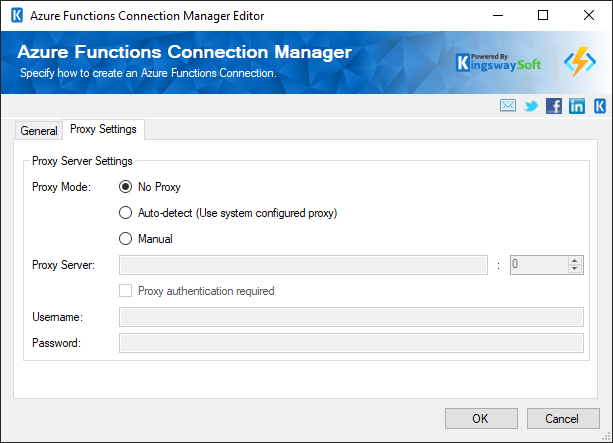
- Proxy Mode
-
The Proxy Mode option allows you to specify how you want to configure the proxy server setting. There are three options available:
- No Proxy
- Auto-detect (Using system-configured proxy)
- Manual
- Proxy Server
-
Using the Proxy Server option allows you to specify the name of the proxy server for the connection.
- Port
- The Port option allows you to specify the port number of the proxy server for the connection.
- Username (Proxy Server Authentication)
- The Username option (under Proxy Server Authentication) allows you to specify the proxy user account.
- Password (Proxy Server Authentication)
- The
Password option (under Proxy Server Authentication) allows you to specify the proxy user's password.
Note: The Proxy Password is not included in the connection manager's ConnectionString property by default. This is by design for security reasons. However, you can include it in your ConnectionString if you want to parameterize your connection manager. The format would be ProxyPassword=myProxyPassword; (make sure you have a semicolon as the last character). It can be anywhere in the ConnectionString.

