Using the PrestoDB Connection Manager
The PrestoDB Connection Manager is an SSIS connection manager component that can be used to establish connections with PrestoDB.
To add a PrestoDB connection to your SSIS package, right-click the Connection Manager area in your Visual Studio project, and choose "New Connection..." from the context menu. You will be prompted to the "Add SSIS Connection Manager" window. Select the "PrestoDB" item to add the new PrestoDB connection manager.

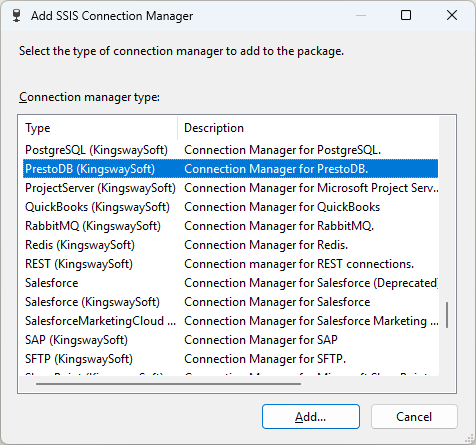
The PrestoDB Connection Manager contains the following two pages which configure how you want to connect to PrestoDB.
- General
- Advanced Settings
General Page
The General page on the PrestoDB Connection Manager allows you to specify general settings for the connection.
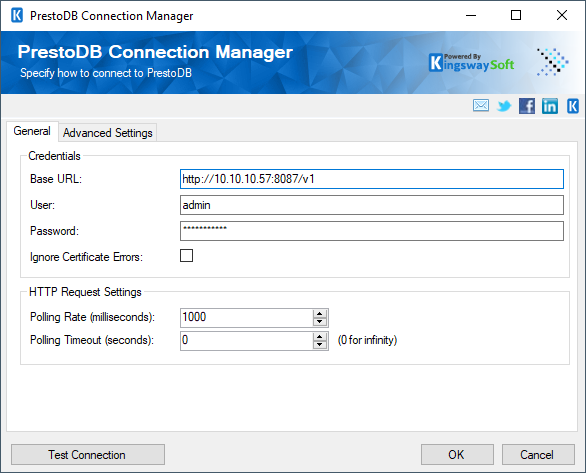
- Base URL
-
The option allows you to specify the Base URL for your connection.
- User
-
The User option allows you to specify the username you will be using to connect to your PrestoDB instance.
- Password
-
The Password option allows you to specify the password of your user account.
- Ignore Certificate Errors
-
This option can be used to ignore those SSL certificate errors when connecting to the target server.
Warning: Enabling the "Ignore Certificate Errors" option is generally NOT recommended, particularly for production instances. Unless there is a strong reason to believe the connection is secure - such as the network communication is only happening in an internal infrastructure, this option should be unchecked for best security.
-
- Polling Rate
-
This option can be used to set the polling rate in milliseconds. The default value is 1000.
- Polling Timeout
-
This option can be used to set the polling timeout in seconds. The default value is 0, which is for infinity.
- Test Connection
-
After all the connection information has been provided, you may click the Test Connection button to test if the connection settings entered are valid.
Advanced Settings Page
The Advanced Settings page on the PrestoDB Connection Manager allows you to specify some advanced and optional settings for the connection.
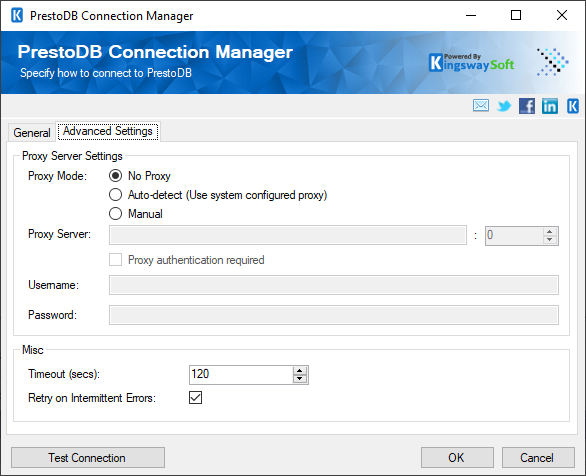
- Proxy Server Settings
-
- Proxy Mode
-
The Proxy Mode option allows you to specify how you want to configure the proxy server setting. There are three options available.
- No Proxy
- Auto-detect (Using system-configured proxy)
- Manual
- Proxy Server
-
Using the Proxy Server option allows you to specify the name of the proxy server for the connection.
- Port
-
The Port option allows you to specify the port number of the proxy server for the connection.
- Username (Proxy Server Authentication)
-
The Username option (under Proxy Server Authentication) allows you to specify the proxy user account.
- Password (Proxy Server Authentication)
-
The Password option (under Proxy Server Authentication) allows you to specify the proxy user's password.
Note: The Proxy Password is not included in the connection manager's ConnectionString property by default. This is by design for security reasons. However, you can include it in your ConnectionString if you want to parameterize your connection manager. The format would be ProxyPassword=myProxyPassword; (make sure you have a semicolon as the last character). It can be anywhere in the ConnectionString.
- Misc
-
- Timeout (secs)
-
The Timeout (secs) option allows you to specify a timeout value in seconds for the connection. The default value is 120 seconds.
- Retry on Intermittent Errors
-
This is an option designed to help recover from possible intermittent outages or disruption of service so the integration does not have to be stopped because of such temporary issues. Enabling this option will allow service calls to be retried upon certain types of failure. A service call may be retried up to 3 times before an exception is fired. Retries occur after 0 seconds, 15 seconds, and 60 seconds.
-
Warning: Although we have carefully designed this feature so that such retries should only happen when it is deemed to be safe to do so, in some extreme occasions, such retried service calls could result in the creation of duplicate data.

