Using the Monday.com Destination Component
The Monday.com Destination Component is an SSIS data flow destination component that can be used to write to endpoints. There are four pages that can be configured in the Monday.com Destination Component:
- General
- Columns
- Default Output
- Error Handling
General
The General page can be used to configure the general settings for the Monday.com Destination component.
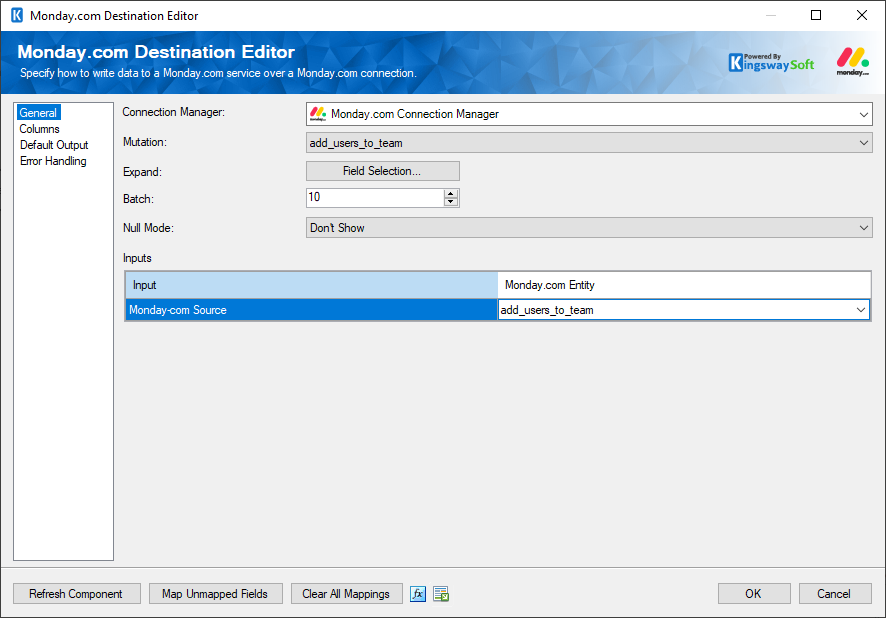
-
- Connection Manager
-
A Connection Manager is required for the Monday.com Source component to connect to the endpoint. A list of available connection managers will populate the drop-down.
- Mutation
-
The Mutation that can be chosen from the drop-down based on the connection configuration.
- Expand
-
The Expand option provides a Field Selection button to get the required fields and filters.
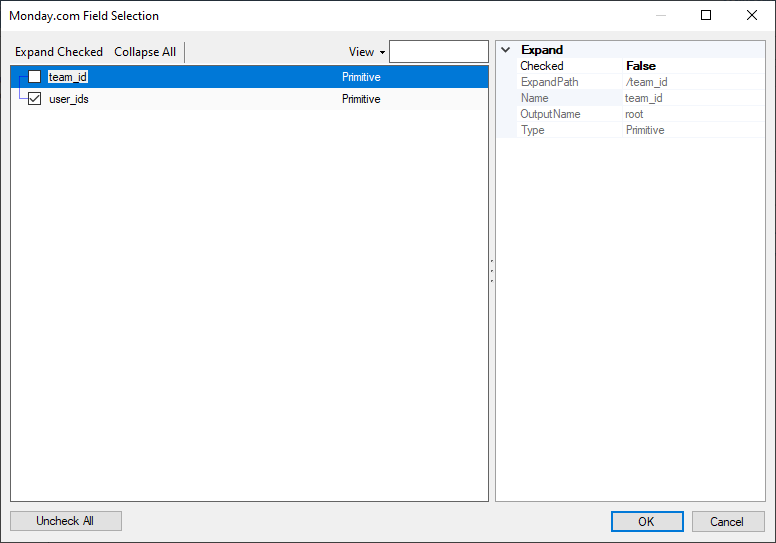
- Batch Size
-
The Batch Size option allows you to specify how many records you want to retrieve per service call.
Note: The Batch Size option is only available if the endpoint supports it.
- Null Mode
-
This option allows you to specify the handling of Null values. There are 3 options:
-
- Don't Show
- Empty String
- Null Value
-
The Inputs can be chosen for the respective endpoints based on the Sources connected to the Monday.com Destination component.
- Refresh Component Button
-
Clicking the Refresh Component button causes the component to retrieve the latest metadata and update each field to its most recent metadata.
- Expression fx Button
-
Click the fx button to launch SSIS Expression Editor to enable dynamic updates of the property at run time.
- Generate Documentation Button
-
Click the Generate Documentation button to generate a Word document that describes the component's metadata including relevant mapping, and so on.
Columns
The Columns page provides metadata-related details for the Monday.com Destination component, based on the endpoint it is connected to and other properties previously specified in the General page.
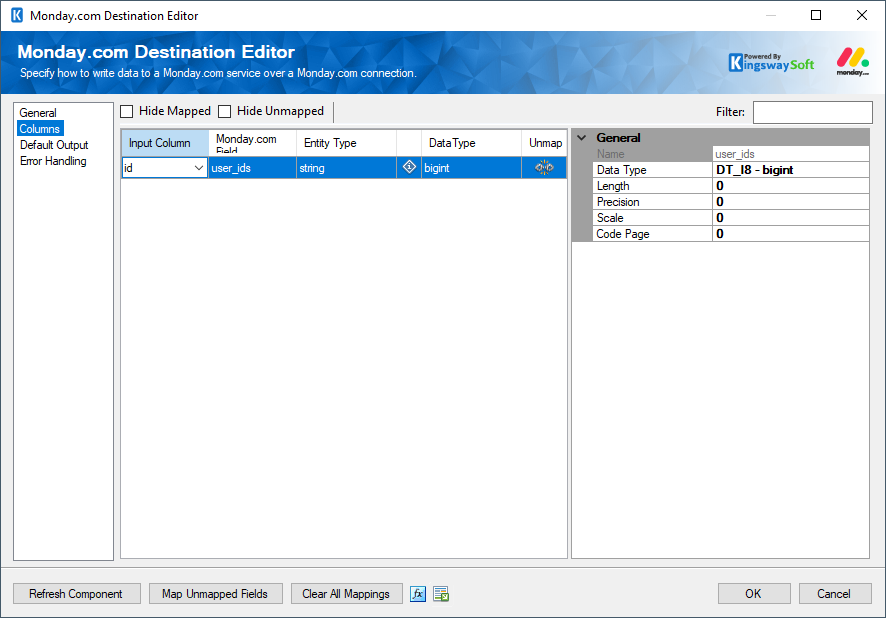
The Columns page grid consists of:
- Input Column: You can select an input column from an upstream component for the corresponding Monday.com field.
- Monday.com Field: The field that you are writing data to.
- Entity Type: The entity type of this field.
- Field Additional Information: Displays a symbol which you may hover over, and this will provide additional details about the field and requirements. Please note only fields with special requirements will have this available.
- Data Type: The data type of this field.
- Unmap: This column can be used to unmap the field from the upstream input column, or otherwise it can be used to map the field to an upstream input column by matching its name if the field is not currently mapped.
Default Output
The Default Output Page lets you select the fields that will flow downstream from the default output path.
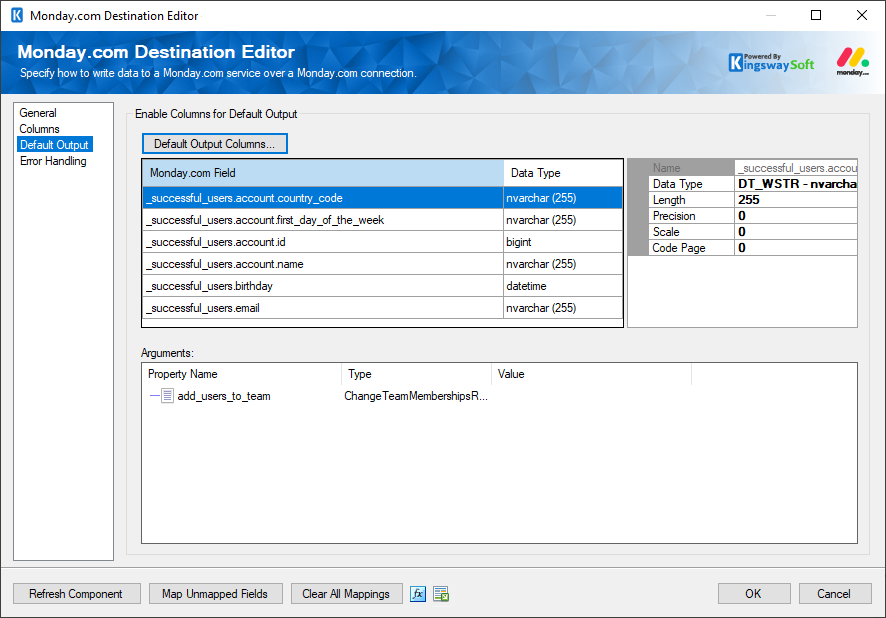
Default Output Columns
In the window, you may select the fields that will be directed to the default output path, and you may uncheck any fields you want to ignore. The fields will also display once you have chosen the fields in the Field Selection.
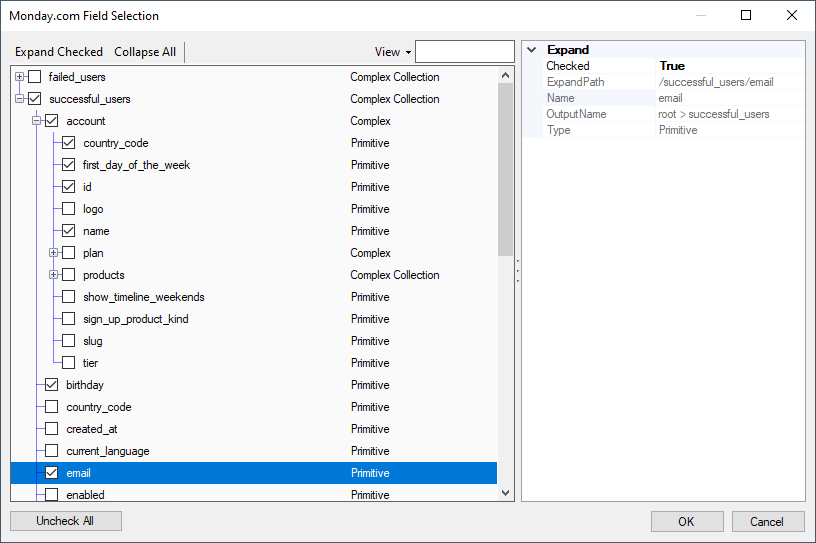
Arguments
Read-only where it displays the Property Name, the Type or Mutation that was selected in the General Page, and the value which would depend on the property type.
Error Handling
The Error Handling page allows you to specify how errors should be handled when they happen.
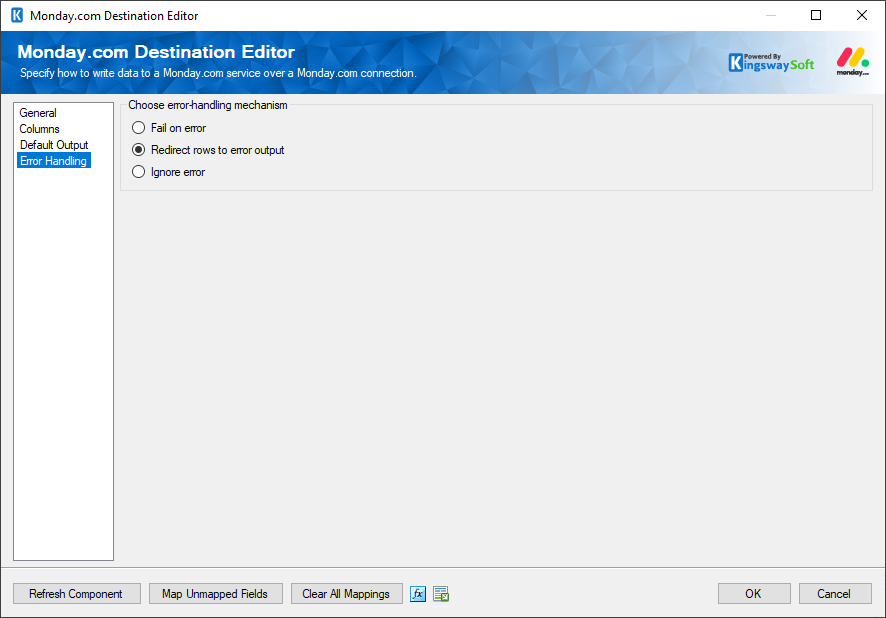
There are three options available.
- Fail on error
- Redirect rows to error output
- Ignore error
When the Redirect rows to error output option is selected, rows that failed to write to the Monday.com endpoint will be redirected to the 'Error Output({PrimaryInputName})' output of the Destination Component; rows from the Child Input that failed to find the parent records will be redirected to the 'Orphaned Children Error Output' output of the Destination Component. As indicated in the screenshot below, the blue output connection represents rows that were successfully written, and the red 'Error Output{PrimaryInputName}' and 'Orphaned Children Error Output'.>action.
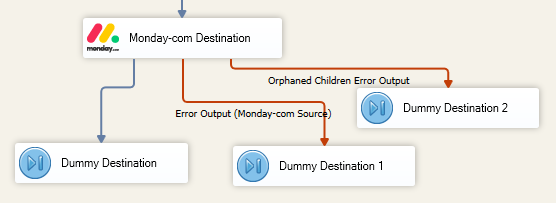
- Enable Columns for Default Output
The button "Default Output Columns..." can be pressed in order to get the default Monday.com fields in the default output.

