Using the Monday.com Source Component
The Monday.com Source Component is an SSIS data flow source component that can be used to read from endpoints. The following two pages can be configured in the Monday.com Source component:
- General
- Columns
General Page
The General page can be used to configure the general settings for the Monday.com Source component.
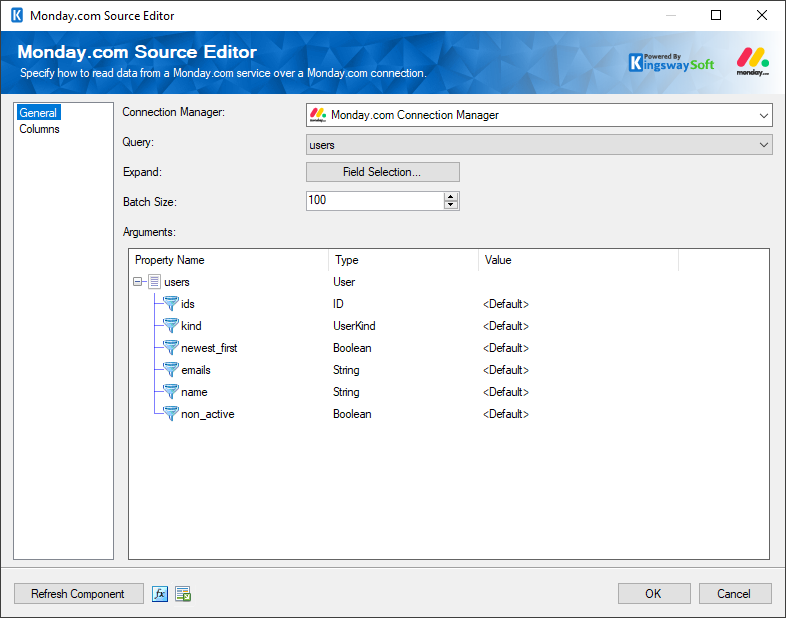
- Connection Manager
-
A Connection Manager is required for the Monday.com Source component to connect to an endpoint. A list of available connection managers will populate the drop-down.
- Query
-
The Query that can be chosen from the drop-down based on the connection configuration.
- Expand
-
The Expand option provides a Field Selection button to get the required fields and filters.
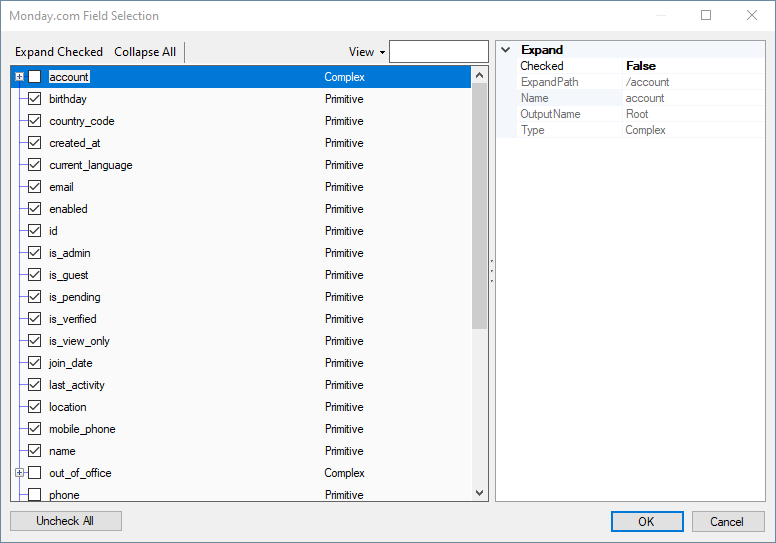
- Batch Size
-
The Batch Size option allows you to specify how many records you want to retrieve per service call.
Note: The Batch Size option is only available if the endpoint supports it.
- Arguments
-
The Arguments can be chosen based on the metadata selected by the Field Selection.
- Refresh Component Button
-
Clicking the Refresh Component button causes the component to retrieve the latest metadata and update each field to its most recent metadata.
- Expression fx Button
-
Click the fx button to launch SSIS Expression Editor to enable dynamic updates of the property at run time.
- Generate Documentation Button
-
Click the Generate Documentation button to generate a Word document that describes the component's metadata including relevant mapping, and so on.
Columns
The Columns page provides metadata-related details for the Monday.com Source component, based on the endpoint it is connected to and other properties previously specified in the General page.
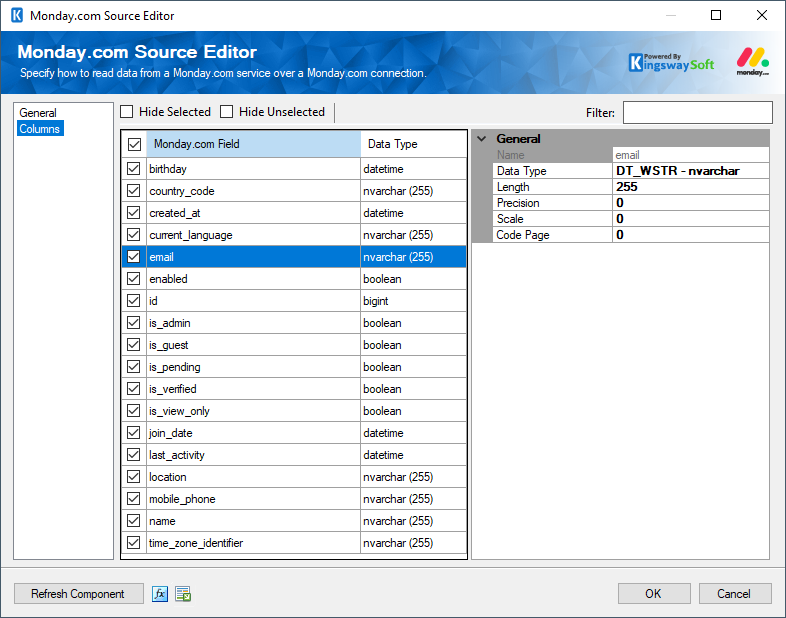
On the top left of the grid, the checkbox is used to toggle the selection of all available fields. This is a productive way to check or uncheck all available fields.
The Columns page grid consists of:
- The checkbox column on the left allows you to specify what fields you want to read from the chosen object.
- Field: Column that will be retrieved from the endpoint. When a field is selected you will be able to see general details.
- Data Type: The data type of this field.

