Using the Web Service Task
The Web Service Task is an SSIS control flow component that can be used to read/retrieve data from a web service.
The component includes the following four pages to configure how you want to read data.
- General
- SOAP Headers
- Advanced
- Error Handling
General Page
The General page of the Web Service Task allows you to specify the general settings of the component.

Connection Manager
-
The Web Service Task requires a connection in order to connect to a web service. The Connection Manager drop-down will show a list of all HTTP Connection Managers that are available to your current SSIS package.
- HTTP Method
-
The method that will be used when sending HTTP requests. Available methods include:
- GET
- POST
- PUT
- DELETE
- PATCH
- SOAP Version
-
The SOAP Version option indicates the SOAP version that the target web service uses. Our component will automatically detect the SOAP version while loading the WSDL file.
- Source WSDL
-
The Source WSDL field specifies the location of the WSDL that you are trying to read from. This location can be either a location on the file system or a URL. For example, a value of: c:\wsdl\mathservice.wsdl or http://localhost:28854/MathService.svc?wsdl will both work. There is a button labelled "..." beside the source WSDL field that will launch a dialog that lets you select a file from the file system. If you select a WSDL file using the open file dialog provided by the "..." button the WSDL file will automatically be loaded upon clicking OK.
- Load WSDL button
-
The Load WSDL button will try to load a WSDL file from the location specified in the Source WSDL field, and it will populate the other fields in the editor with information from the loaded WSDL file. Use this button after you have entered the path of a WSDL file into the source WSDL field. If you select a WSDL file from the open file dialog provided by the "..." button the WSDL file will automatically be loaded upon clicking OK.
- Base URL
-
The Base URL field represents the address of the web service that is being connected to. The Base URL field can be used to overwrite the Base URL from HTTP Connection Manager
The component will auto-detects the Base Url when loading WSDL. - Service
-
Select a Service from the list of services contained in the web service.
- Binding
-
Select a Binding from the list of bindings contained in the service.
- Operation
-
Select an Operation from the list of operations contained in the binding.
- Input Parameters
-
After selecting an operation, the Input Parameters grid will be populated with a list of parameters of the input message, and their types. Values can be entered into the value field for each parameter. Use the checkbox column to determine whether or not a parameter will be sent with the input message. Entering a value for a parameter will automatically check its checkbox. Empty parameters can be used by manually clicking the checkbox.
- Hide Unselected Fields
-
When the Hide Unselected Fields checkbox is checked unselected input parameters will be hidden.
- Hide Selected Fields
-
When the Hide Selected Fields checkbox is checked selected input parameters will be hidden.
- Filter
-
The input parameters that are visible can be filtered by entering text in the Filter text box.
- Response Body Output
-
The Response Body Output radio buttons determine what will happen with the response body. The following options are available:
- None: The response body is not used for anything
- Output To Variable: The response body is output to a variable. Selecting this option will enable a drop-down field that allows a variable to be chosen.
- Output To File: The response body is saved to a file. Selecting this option will enable a text field where the file name can be entered.
- Preview
-
This button will open up a dialog that allows you to send a request to the defined URL in order to preview the server response during design time.
- Expression fx Button
-
Clicking the fx button to launch SSIS Expression Editor to enable dynamic updates of the property at run time.
SOAP Headers Page
The SOAP Headers page of the Web Service Task allows you to specify the soap headers settings of the component.

- Namespaces
-
The Namespaces grid allows you to specify namespaces that will be added to the SOAP envelope.
- Custom SOAP Headers
-
Custom soap headers can be specified in the Custom SOAP Headers grid.
- Add From WSDL
-
The Add From WSDL button allows you to add SOAP headers from a WSDL file.
- WS-Addressing Headers
-
WS-Addressing Headers can be used to specify message routing data within SOAP request header per the target web service requirements. The following options are available:
- Unique Message ID (MessageID)
- Message Destination (To): Message destination URI.
- Source Endpoint (From): Source endpoint that dispatched this message
- Reply Endpoint (ReplyTo): Reply endpoint to which reply messages should be dispatched
- Fault Endpoint (FaultTo): Fault endpoint to which fault messages should be dispatched
- Action (Action): Required action.
- Relationship (RelatesTo): Message ID to which the message relates
Advanced Page
The Advanced page allows you to configure Repeating Element settings.

- Repeating Element Settings
-
- Text Qualifier
-
The qualifier used to split data into repeating elements.
- Delimiter
-
The delimiter used to split data into repeating elements.
- Performance
-
- Field Expansion Depth
-
This option allows you to specify the maximum field expansion depth the component will access in order to retrieve data from child elements. The default value is 4
Error Handling
The Error Handling page allows you to specify how errors should be handled when they happen.
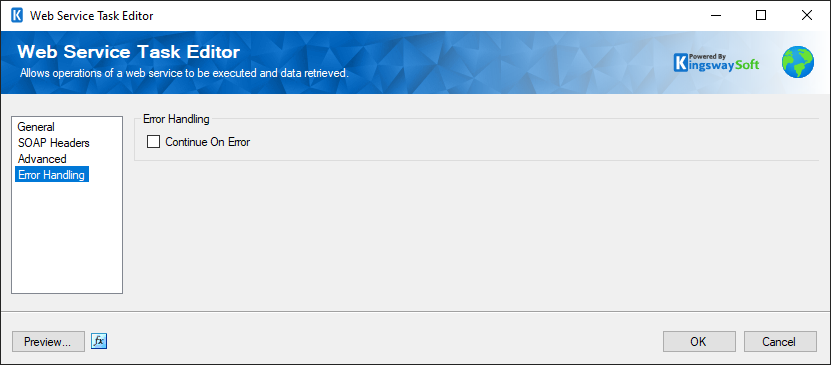
There is one option available.
- Continue on Error
-
Checking or unchecking this option will determine if the task should continue or fail when an error occurs.

