YouTube Analytics Source Component
The RESTYouTube Analytics Source Component is an SSIS data flow pipeline component that can be used to read/retrieve data from YouTube Analytics by connecting to the REST YouTube Analytics Connection Manager.
The component includes the following two pages to configure how you want to read data from YouTube Analytics.
- General
- Columns
General Page
The General page of the YouTube Analytics Source component allows you to specify the general settings of the component.

- Connection Manager
-
The YouTube Analytics Source Component requires a connection in order to connect to YouTube Analytics. The Connection Manager drop-down will show a list of all connection managers that are available in your current SSIS package.
- Endpoint
-
The Endpoint drop-down lists all available rest endpoints for the selected object.
- Endpoint Details
-
This is a read-only property that displays the Route and HTTP Method of the currently selected Endpoint.
- Batch Size
-
The Batch Size lets you specify how many records to retrieve per service call to YouTube Analytics.
- Ids
-
Identifies the YouTube channel or content owner for which you are retrieving YouTube Analytics data. The ids parameter value format should be channel==MINE or channel==CHANNEL_ID for Channel Reports, set the ids parameter value to contentOwner==OWNER_NAME when reading from Content Owner Reports.
- Maximum records
-
Maximum records can be set to read the number of records from the response received. Set to 0 to read all.
- Start Date
-
The Start Date to be set to fetch the report beginning from that date.
- End Date
-
The End Date to be set to fetch the report till that date.
- Metrics
-
The Metrics option allows you to specify the metrics from YouTube Analytics. This option is required.
- Dimensions
-
The Dimensions option allows you to specify the dimensions to break down the metrics you specified. This option is optional.
- Currency
-
The currency values would be returned in the specified currency format.
- Filters
-
The Filter parameters can be specified to filter based on a specific condition. This will help in narrowing down the number of records.
- Sort
-
The Sort grid can be specified to determine the sort order for YouTube Analytics data
- Include Historical Channel Data
-
This option can be enabled to include Historical Channel Data.
-
NOTE: This option only applies to Content Owner Reports.
- Refresh Component Button
-
Clicking the Refresh Component button causes the component to retrieve the latest metadata and update each field to its most recent metadata.
(Since v24.1) By clicking on Refresh Component, a new window pops up as shown below, that will have three options to decide how the updates to metadata should be performed.
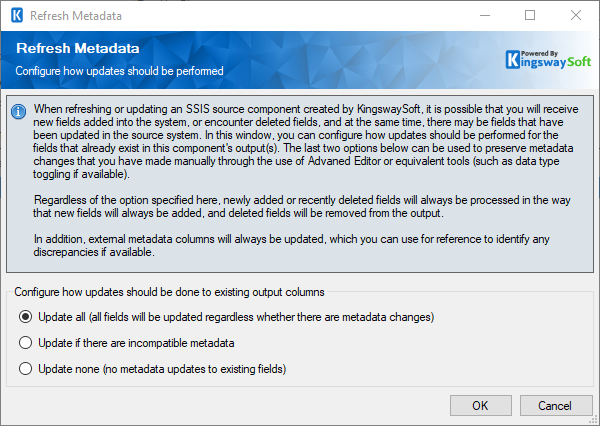
- Update all: This would update all the fields regardless of whether there are metadata changes.
- Update if there are incompatible metadata: This option would refresh any incompatible metadata to the discovered metadata.
- Update none: No metadata updates would happen to existing fields.
Columns Page
The Columns page of the YouTube Analytics Source Component shows you all available fields from the metrics and dimensions that you specified on the General page.

On the top left of the grid, you can see a checkbox, which can be used to toggle the selection of all available fields. This is a productive way to check or uncheck all available fields.
- More Fields…
-
This button will open the Manage Additional Fields editor where you will be able to select additional outputs or fields from the returned object from the server. (if applicable)
- Expand All: This button will expand the tree view of all the fields under each object.
- Collapse All: This button will collapse the tree view to only show the sub-objects of the returned JSON document.
- View: This option enables you to view or hide the Details and Summary sections of the Manage Additional Fields editor.
- Filter: This option allows you to only show checked or unchecked items and it can be used to filter the list of fields using a keyword.
- Details section: This section displays the information of the selected field/output including the expected performance impact of the selected item if enabled.
- Summary section: This section displays a summary of what will be added to the component in terms of secondary outputs or fields based on the selected items.
- The Columns Page grid consists of:
-
- REST Field: Column that will be retrieved from the YouTube Analytics REST service.
- Additional Field Details: An information icon will appear here if the column is special. Hover over the icon to see what makes the column special.
- Data Type: The data type of this field.
-
Note: As a general best practice, you should only select the fields that are needed for the downstream pipeline components.

